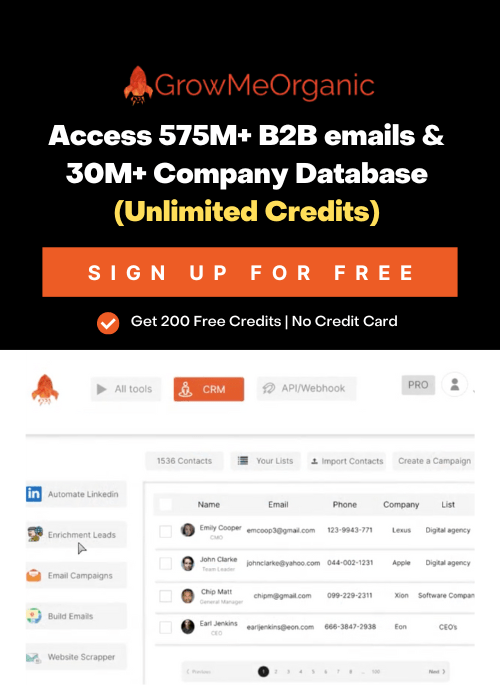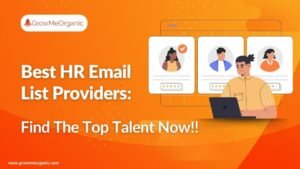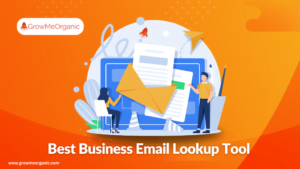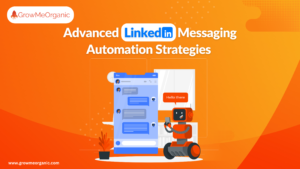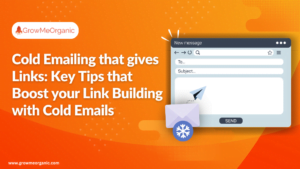As per HubSpot, LinkedIn’s 277% more effective for lead generation than Facebook or Twitter.
Yes, you heard that right.
To top it, LinkedIn’s Sales Navigator has been helping up their lead prospecting game manifold. However, it’s a tad bit complicated at the beginning.
But once you get the hang of it, you can maximize its potential and close deals easily.
My guide will show you how to use LinkedIn Sales Navigator to improve your lead generation and sales.
| “Prospecting is a critical component of any sales strategy, and in the digital age, tools like LinkedIn Sales Navigator have become indispensable. Sales Navigator is a specialized version of LinkedIn, designed specifically to help sales professionals find, understand, and engage with prospects.” |
~ Bradley B. Watkins, Sales & Digital Marketing Expert I AI Enthusiast
15 Ways To Use LinkedIn Sales Navigator For Better Prospecting
Sales Navigator has features and hacks to help you reach your ideal audience. Some indeed stand out more than others. Here are our top picks and proven strategies to boost your lead generation.
1. How To Identify Ideal Prospects With Right Keywords?
The first step with Sales Navigator is finding your ideal prospects. This depends on your business, but you’re generally looking for people who match your target audience and show interest in your products or services.
Start by listing keywords that describe them. Think of job titles, industries, company size, or specific skills. Then, use Sales Navigator’s advanced filters to fine-tune your search based on these criteria. Simple!

2. Use Advanced Search Filters
Sales Navigator offers advanced search with over 30 criteria to help you find your ideal audience. Besides, unlike basic LinkedIn searches, there’s no limit on how many searches you can run.
The filters are split into categories like:
- Company
- Role
- Personal
- Buyer intent
- Best path in
- Recent updates
- Workflow
The “Recent Updates” filter is another excellent addition. It highlights job changes, news mentions, and shared posts, perfect for sparking conversations with leads.

You can refer to:
- A post they’ve shared
- A recent job change
- Common connections via TeamLink
- Shared experiences
Another cool filter? “Posted Content.”
It helps you find profiles engaging with posts tied to your niche. Click “Posted on LinkedIn” in their profile to check it out, these are likely great prospects!
3. Boolean Search
Sales Navigator’s Boolean search helps you narrow your searches more precisely using simple logic.
It uses these key elements:
- AND
- OR
- NOT
- Parentheses
- Quotes
You can apply Boolean searches in two areas: the keyword and job title search bars.

The keyword search scans the entire profile, including:
- Description
- About section
- Education
- Job experience
- Skills
- Recommendations
- …basically, everything!
The job title filter only searches within the current job experiences of your prospects.
Here are the Boolean operators you should know:
- Quotes: Find an exact phrase
- AND: Combine multiple keywords
- OR: Look for any keyword in a list
- NOT: Exclude certain keywords
- Parentheses: Mix AND, OR, NOT
If you’re looking for decision-makers in Sales and Marketing, here’s how you can structure it:
- Add all seniority-related keywords in one set of parentheses.
- Add field-related keywords in another.
- Exclude unwanted terms with a blacklist in the last set.
For example, your search could target job titles like:
- CEO
- Founder
- VP Sales
- VP Marketing
- Head of Sales
- Chief of Marketing
- …and so on.

This template helps keep things organized, especially as your Boolean searches grow!
4. Creating Lead Lists
Here’s how to quickly create a lead list in Sales Navigator:

- Check the boxes next to your selected leads.
- Click “Save to List.”
- Press the “+” icon.
- Name your list.

You can then find all your saved leads under the “Lead List” tab. Easy!
5. Set-up Alerts For Follow-ups
Once you add a lead to a list, Sales Navigator tracks their LinkedIn activity and sends you updates, like:
- Posts they publish or share
- Job changes
These alerts are perfect for sending personalized follow-ups.

You can bookmark them for later, and by clicking “View,” the post opens on the left, letting you like or comment directly.

It’s a great way to break the ice or engage with prospects in B2B sales.
6. Exporting Leads To CSV
Using Salesforce, HubSpot, or Pipedrive and need to convert your lead list into a CSV for your CRM?
While Sales Navigator is fantastic, it doesn’t let you export leads or grab their emails.
That’s where a Chrome extension like GrowMeOrganic comes in. Check the video below to see how our extension works.
Pair it with Sales Navigator’s advanced search filters, and you’ve got a powerful combo for LinkedIn prospecting success!
7. Automate Lead Generation
You’ve done your first searches and gathered the results – awesome! But what’s next?
People switch jobs, and accounts grow. LinkedIn’s database constantly evolves, and the key to staying on top is simple: follow up with your searches.
You’ve done your first searches and gathered the results – awesome! But what’s next?
People switch jobs, and accounts grow. LinkedIn’s database constantly evolves, and the key to staying on top is simple: follow up with your searches.
That’s where LinkedIn’s Saved Searches comes in. It automatically notifies you when new people match your search criteria, making it a powerful tool for lead automation.

This feature helps you spot new ideal customers, get lead recommendations, and connect with people the moment they land in new roles. Click “New,” and you’ll see fresh leads that fit your filters.
Saving a search is easy; just click “Save Search” at the top right of the search page.
It’s an underrated yet effective tool for LinkedIn outreach. No need to hunt for new leads every week; they’ll come straight to you!
8. Send LinkedIn InMail to Leads
InMails is LinkedIn’s email version that allows you to reach out to your targeted leads by well-crafted LinkedIn InMail messages. Research your prospect and draft a personalized message that connects with your prospect easily.

For example, if a lead recently shared an article on marketing trends, your rep can share their comments and highlight how they will help.
Use a compelling subject line, and write your email around your prospect’s needs with a quick conversation to ensure that your email is short and simple.
Remember that you will get only limited InMail credits based on your subscription. So, never send hundreds of messages, which you can do using normal emails.
9. View Similar Leads
The most important feature of Sales Navigator is that you can use it for LinkedIn prospecting. So, you can find leads that are similar to your ideal prospects as
- Click on the ellipsis button that is present next to the Save button.
- Click View Similar.
- You will get a list of similar leads to those you seek.
10. Use TeamLink and Identify Connections
The TeamLink connections filter helps sales professionals see which prospects share a first or second-degree connection with them.
This helps identify warm leads that will pave the way to the sale.
Save your TeamLink search if you don’t have any current connections. You will be notified if your co-worker connects with one of your leads.
Then, you don’t have to repeat searches to discover updates in your network.
11. Sales Navigator Tags and Notes To Organize Prospects
To track who’s involved in the buying process or personal details, a LinkedIn Sales Navigator features lets you to save notes or add tags to leads to remember important details.
The functionality avoids confusion and keeps track of all the important players in an account. So, always add tags or leave notes for each lead in your feed.
13. Use Bluebird Search
A ‘bluebird search’ refers to leads or happy customers that were once aligned with your products or services but are now with a new organization.
So, if you want to get them back, your reps can use the “past not current” filter to find these leads.
14. Optimize Your Profile
Sales reps need to optimize their LinkedIn profiles to make them stand out from other users on the platform. A profile represents their brand, as well as your organization.
Always remember that 82% of buyers look up providers on LinkedIn before replying to make the right first impression.
Optimize your profile with:
- A high-quality professional headshot or photograph
- Your job title or position
- Headline with a value proposition
- Your contact information
- Summary
- Detailed work experience
15. LinkedIn Groups
You can find your targeted audience on LinkedIn Groups. With the basic version, you can join relevant groups, participate in discussions, contribute your ideas, and establish yourself as a leader in the respective industry.
With a sales navigator, you can use the Groups filter to search for leads based on when your prospects joined the group.
Best Practices For LinkedIn Sales Navigator
Sales Navigator is a powerful prospecting tool on LinkedIn, but relying on it too much can lead you to connect with the wrong people.
Here are 5 LinkedIn Sales Navigator best practices for using search filters effectively.
- Be Careful With Keyword Filters – When using LinkedIn Sales Navigator, the keyword search checks entire profiles, which can lead to irrelevant leads. Instead of searching for job titles with keywords, use the Title filter.
Focus on niche terms that might appear in job descriptions, as some qualified leads may not keep their profiles updated.
- Pay Attention To “Several Current Experiences – When you use the job title filter on LinkedIn, it only looks at experiences labeled as “Present.”
But here’s the catch: many people forget to update their job titles when they switch jobs. They add a new position but leave the old one open, still showing it as “Present.”
- No Industry Filters In The Lead Search – The industry filter in the lead search targets the profile’s industry, not the company’s. Many users mistakenly enter their department (like “Sales”) instead of their actual industry, leading to irrelevant search results.
- Say No To Function & Seniority Filters – LinkedIn’s Seniority Level and Function filters rely on job titles and relationships to guess your rank and role, but they often yield unpredictable results.
Each experience on your profile gets its own designation, which can be misleading. It’s best to avoid these filters if you know your target job titles and personas.
- Do Not Use Technology Filter – LinkedIn lacks transparency on how it identifies company technologies, which raises some doubts. It’s best to use dedicated services like BuiltWith for accurate tech stack insights.

Conclusion
| “Sales Nav’s business intelligence is tailored to each individual user and can be applied to solve a variety of business challenges and execute against unique commercial objectives.” |
~ Shane O Connell, Senior Relationship Manager at LinkedIn
For B2B sales Linkedin is the place to be, and Sales Navigator enhances its potential by providing valuable insights to close deals efficiently.
It streamlines the process by connecting you with the right decision-makers, reducing guesswork, and improving outcomes.
Remember the above tips when using LinkedIn Sales Navigator next time, and you will be set to save time, streamline your sales process, and establish meaningful connections.
Investing in this tool is indeed worth it. And what’s the best part?
You can combine the GrowMeOrganic trial with the LinkedIn Sales Navigator free trial to begin your lead generation for free!
So why wait? Upgrade your prospecting level TODAY.
FAQs
1. How To Best Use LinkedIn Sales Navigator?
Focus on refining your search filters to target the right prospects. Utilize the insights provided to engage with leads effectively and personalize your outreach. Regularly save and track accounts and leads to build a strong pipeline.
2. How To Get LinkedIn Sales Navigator Free?
Sign up for a Sales Navigator free trial using your LinkedIn account. However, this offer is only available if you’re not on any paid subscription and haven’t used a free trial in the past 365 days.
3. What Is TeamLink On LinkedIn?
TeamLink is a feature in LinkedIn’s Sales Navigator that lets users tap into their entire team’s network. This helps you discover the best connections to leads and accounts, making it easier to forge valuable relationships and close deals.
About Post Author
Anant Gupta
Growth Hacker, Marketing Automation Enthusiast & Founder of GrowMeOrganic