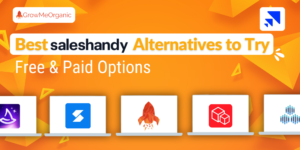In this article, we’ll look at how to install chrome extension in developer mode on your desktop (works for Windows & Mac).
You can watch the video below to understand it quickly or read the step-by-step article.
In order to use the Chrome extension, you’ll first have to create a free account with GrowMeOrganic and follow the steps below:
1. Go to your GrowMeOrganic dashboard and open the “Automate LinkedIn” section

2. Download the chrome extension zip file in your browser

3. Unzip/Extract the downloaded chrome extension zip file
For Mac Users: It is automatically going to unzip the zip file or you can just double click on the zip file to unzip it

4. Open the chrome browser and click on the Extension Icon 🧩 in the top right corner, select Manage Extensions to open the extension page. And then enable the Developer mode from the right-hand corner of the extension page.

5. Click Load Unpacked on the top left corner& select the extracted folder from the zip file

And you’ve now installed GrowMeOrganic successfully on your browser. Make sure to refresh your page.
About Post Author
Anant Gupta
Growth Hacker, Marketing Automation Enthusiast & Founder of GrowMeOrganic

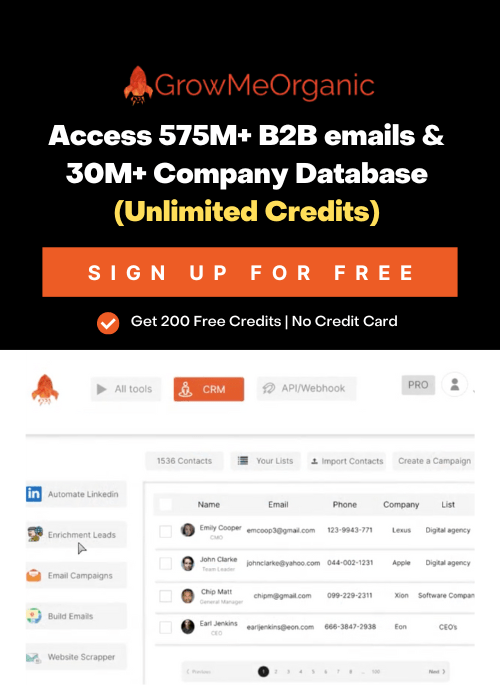
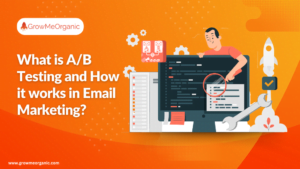

![[Technical Guide] Send 1,000,000 Cold Emails per month that land in the Primary Inbox!](https://www.growmeorganic.com/wp-content/uploads/2024/07/send-1M-emails_20240717_104620_0000-300x169.png)