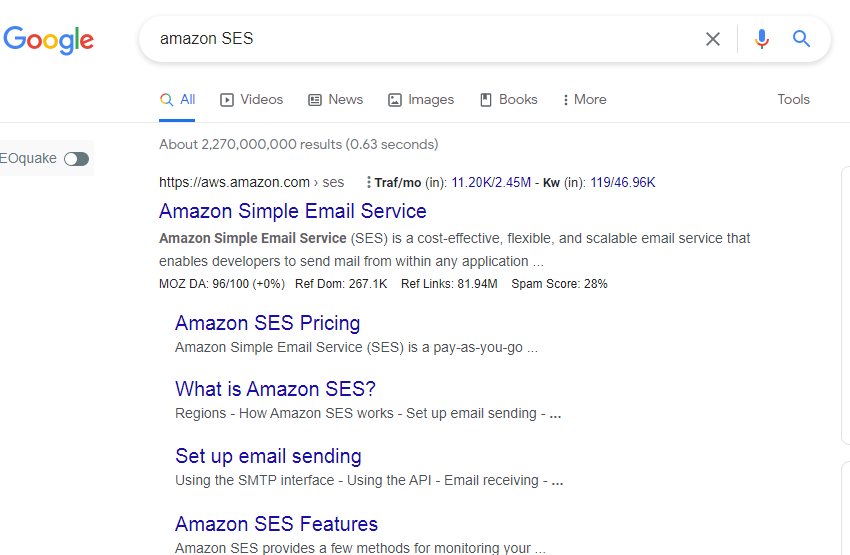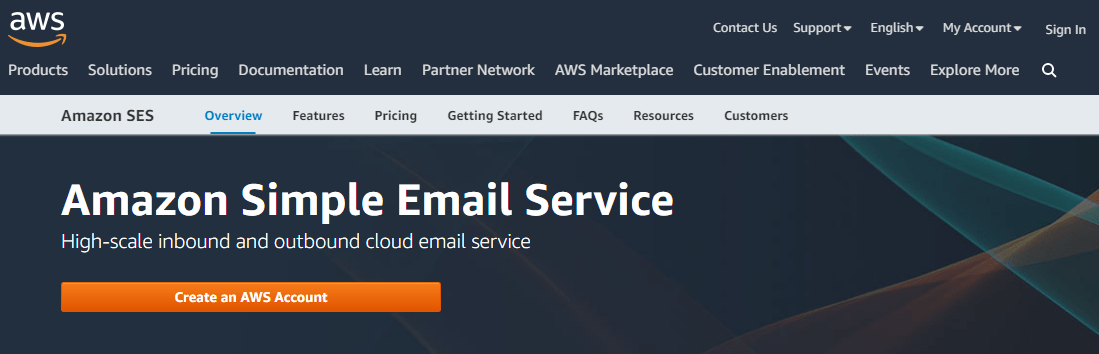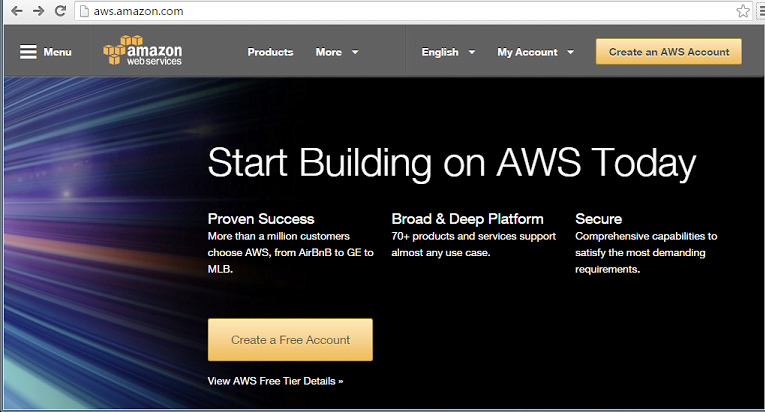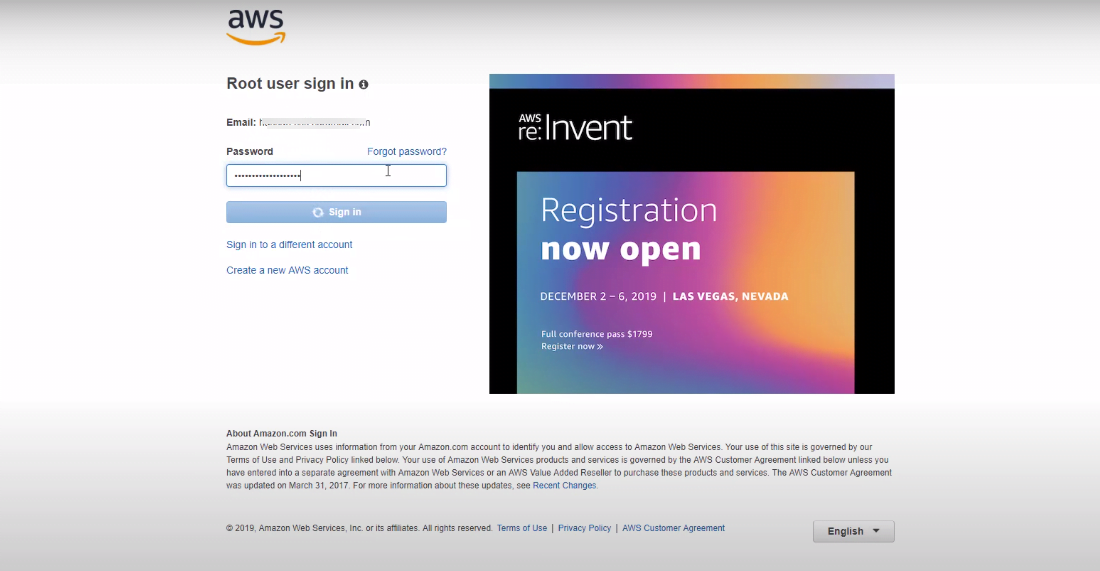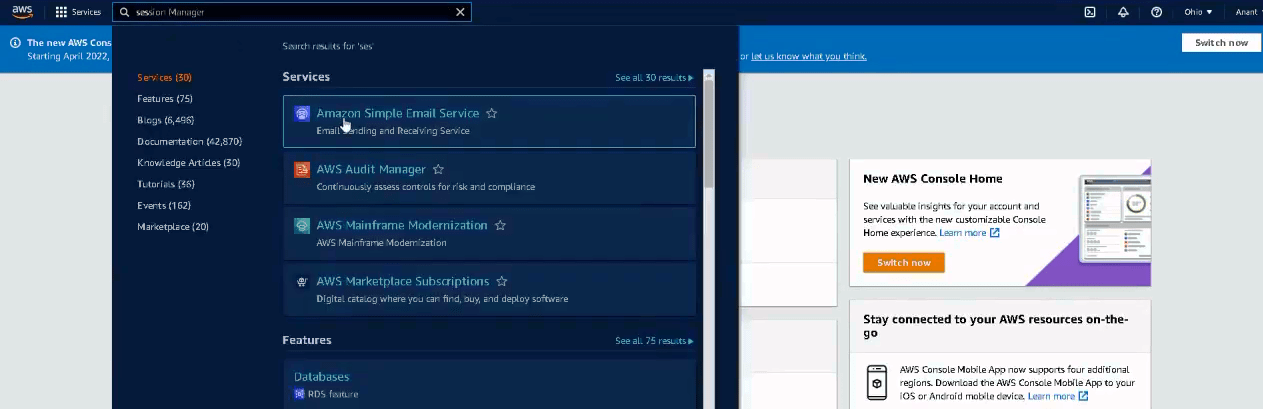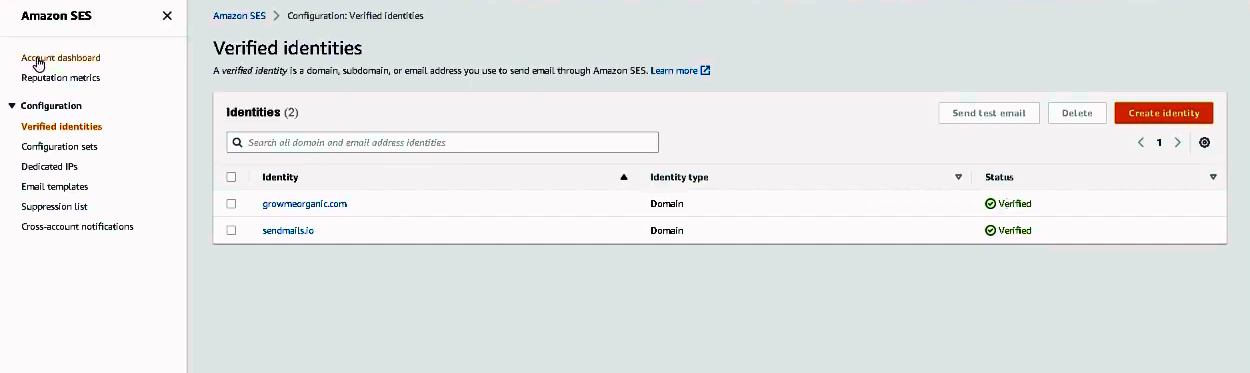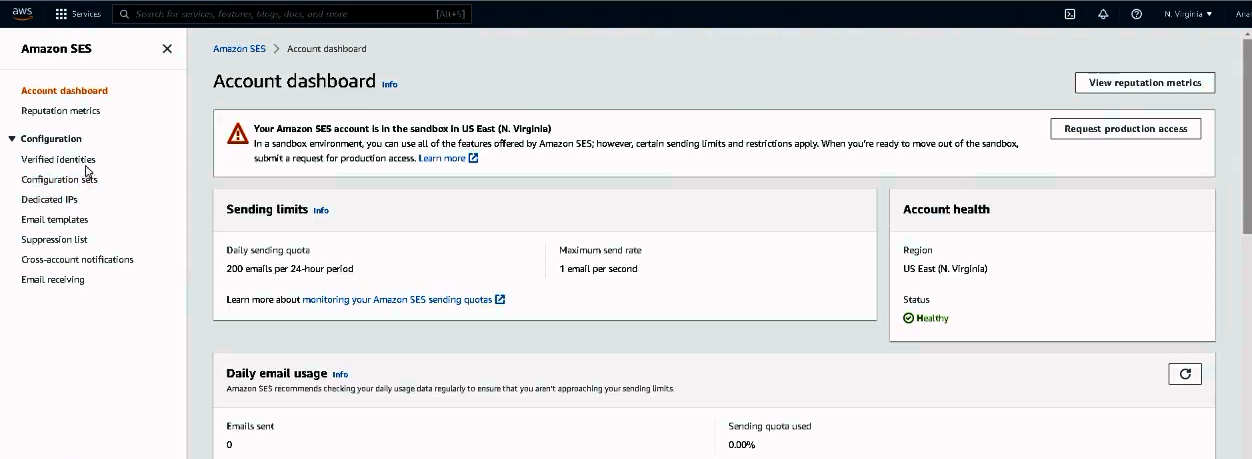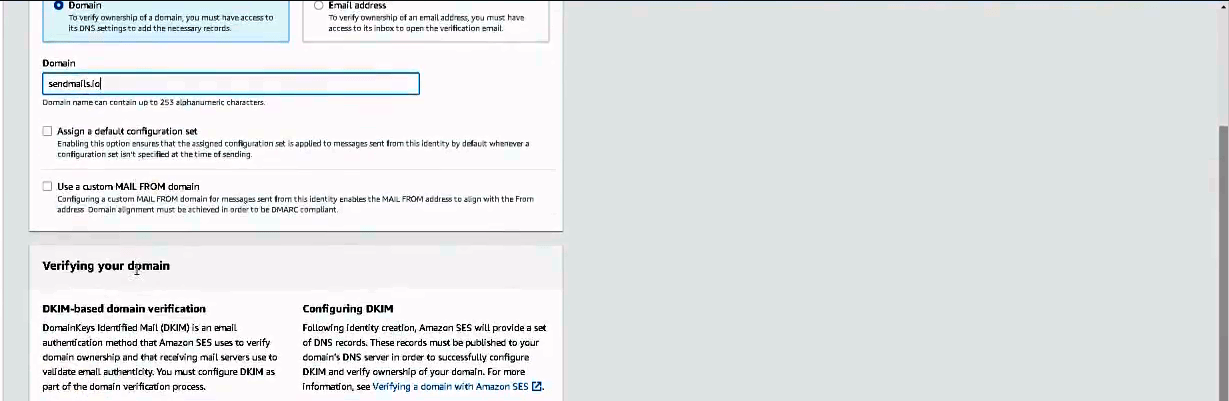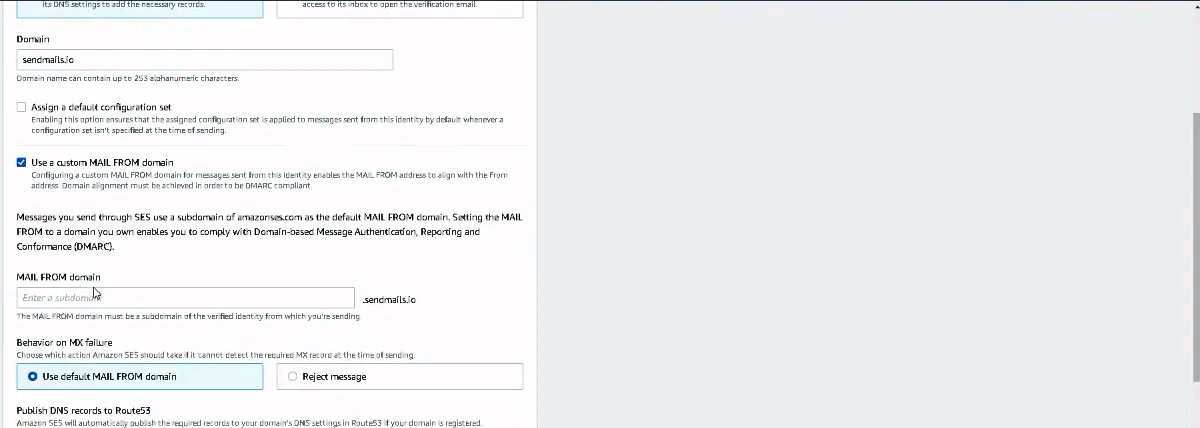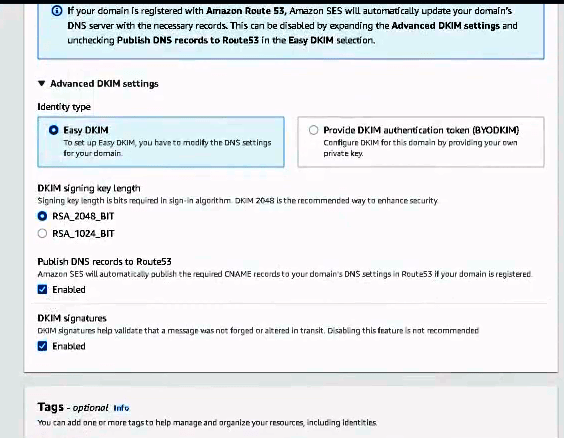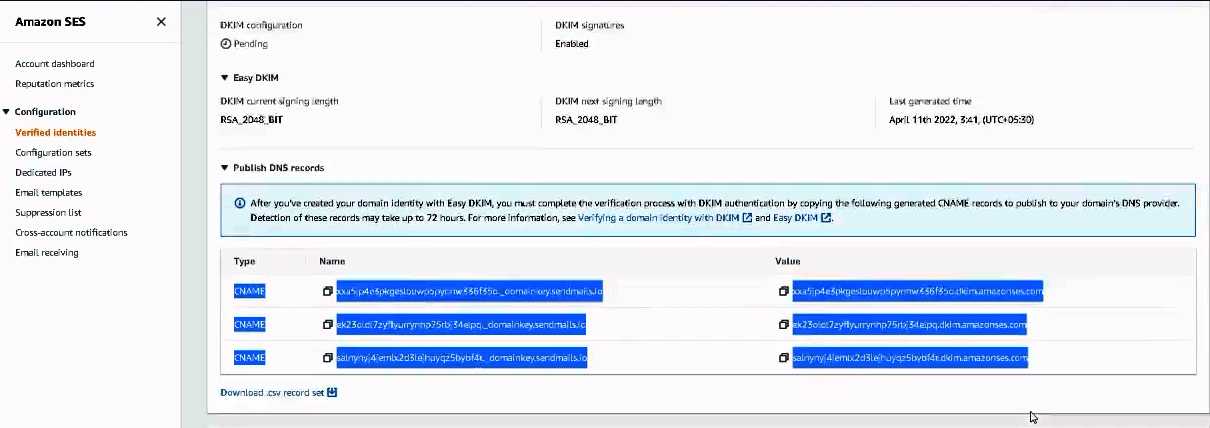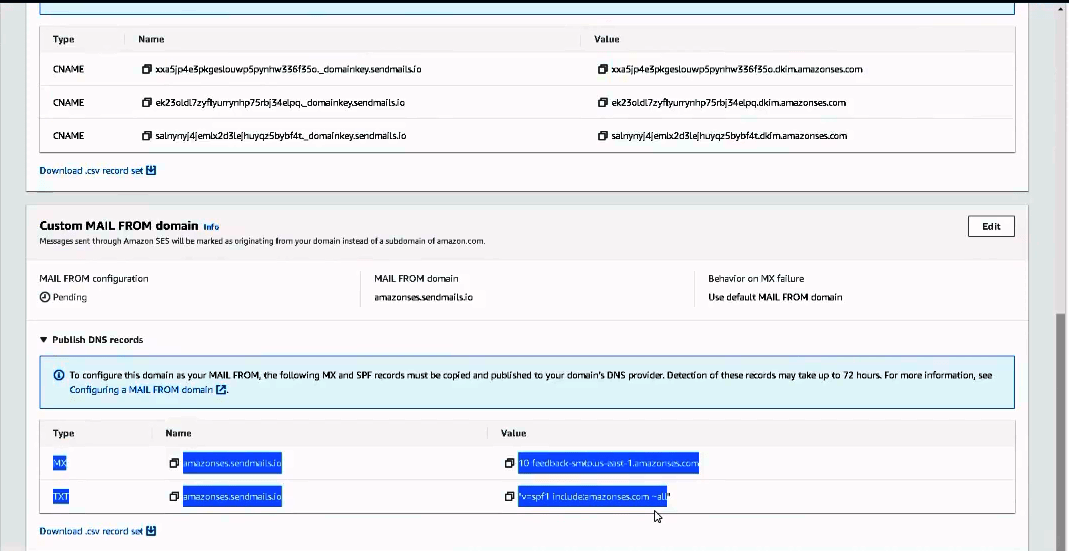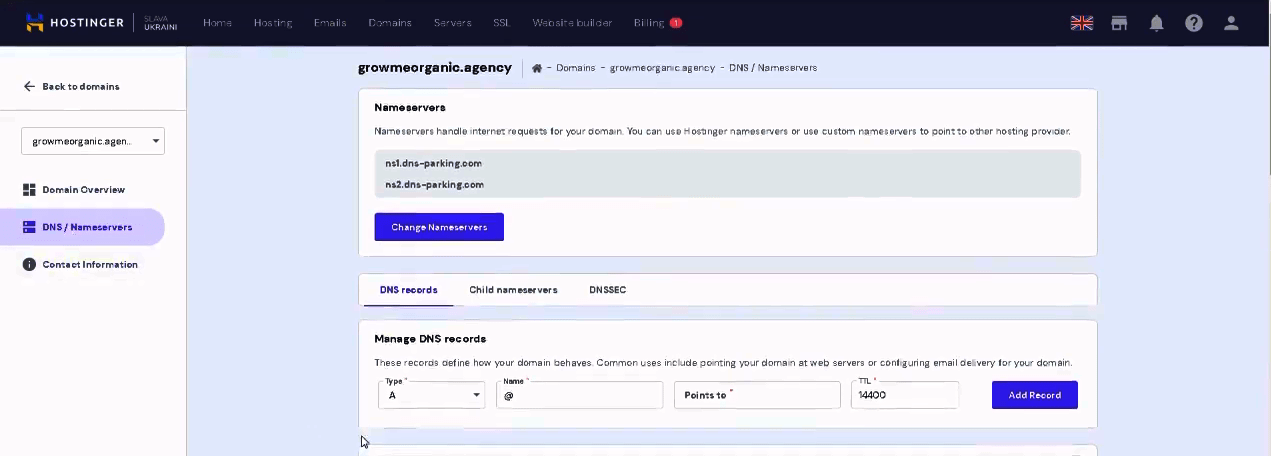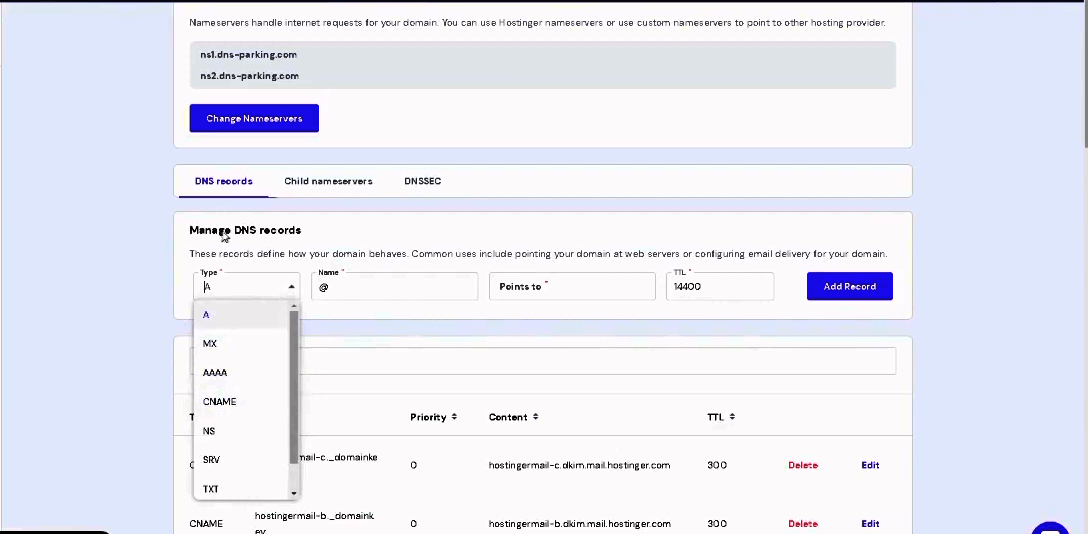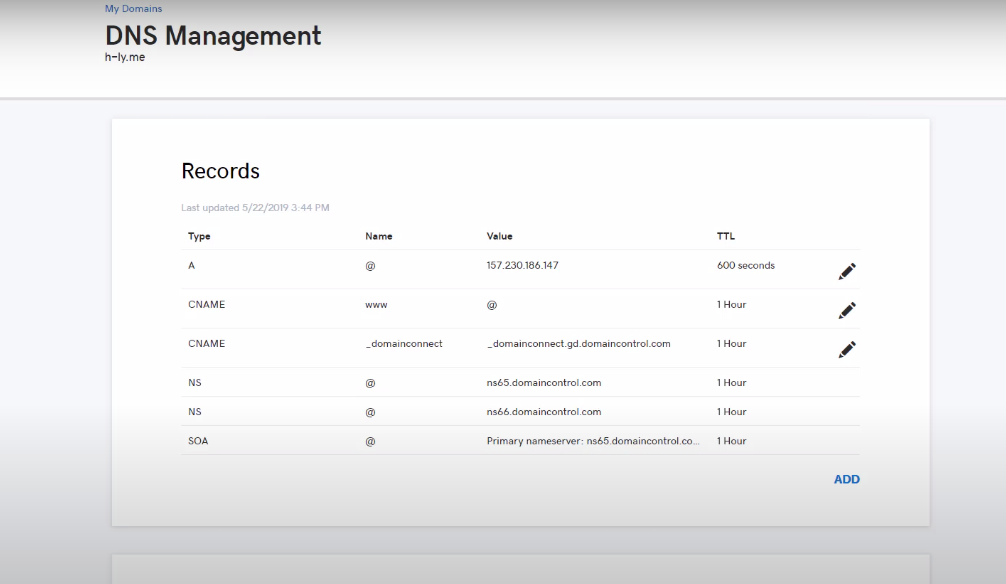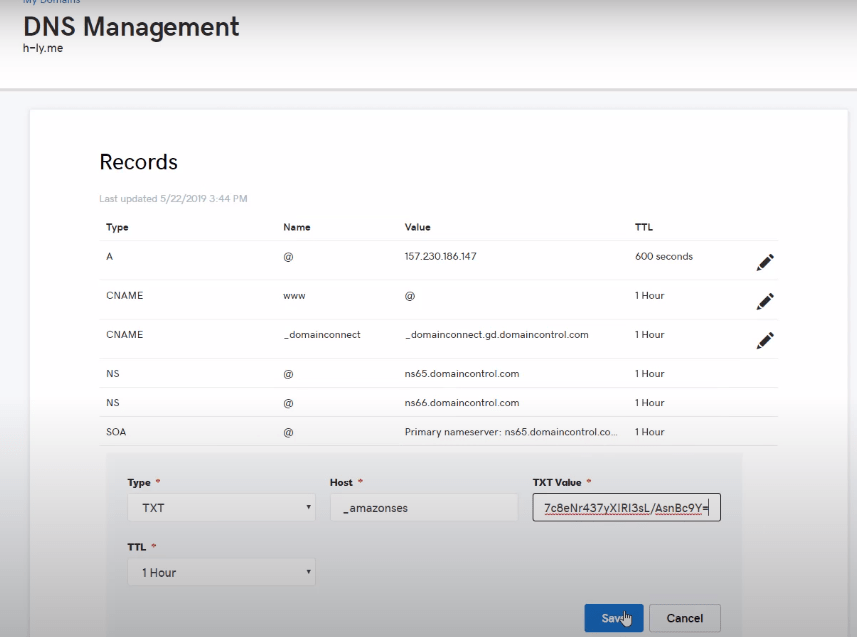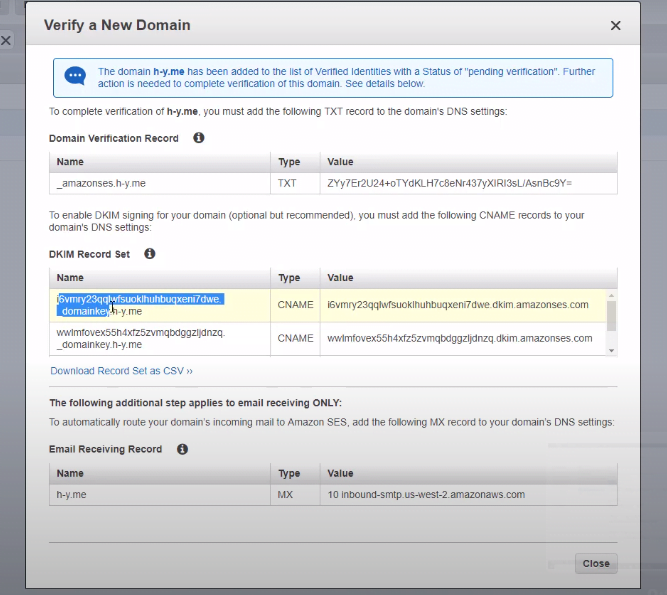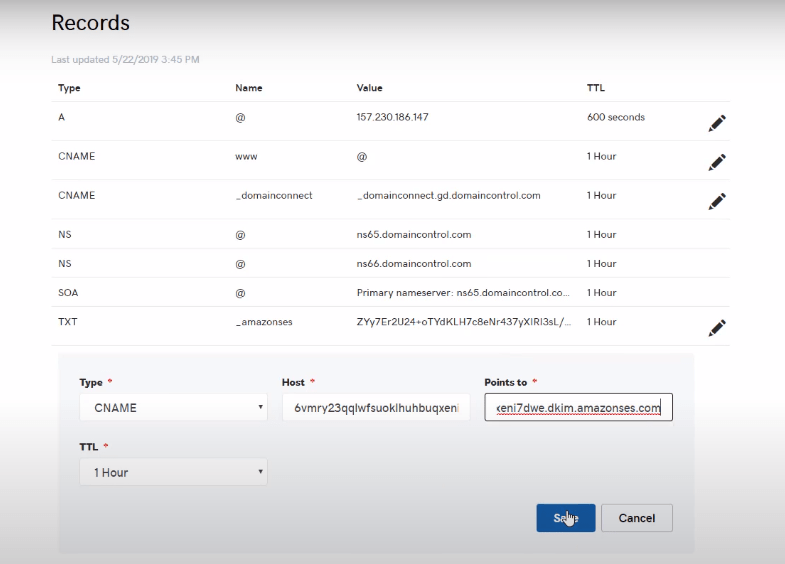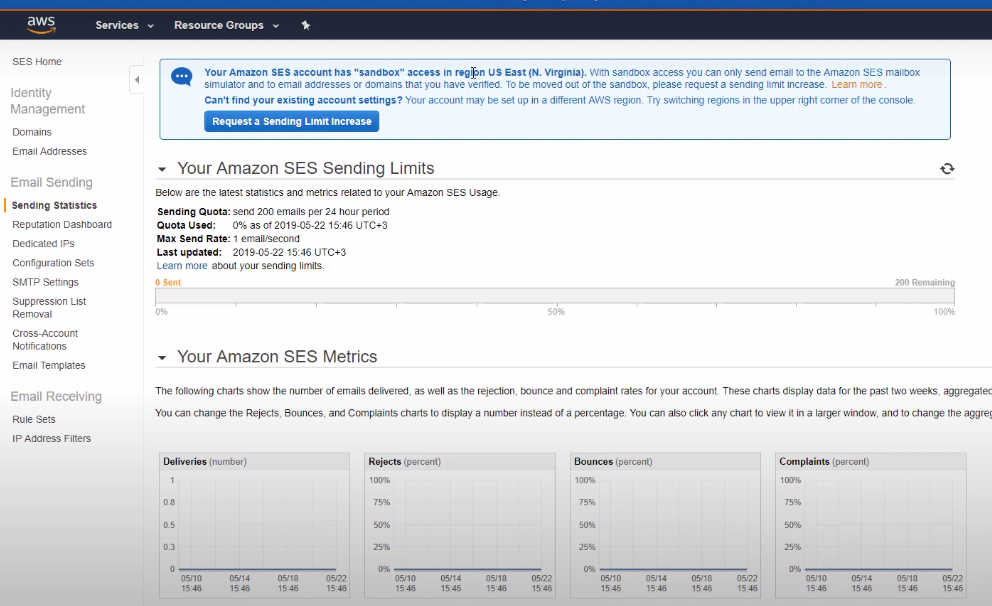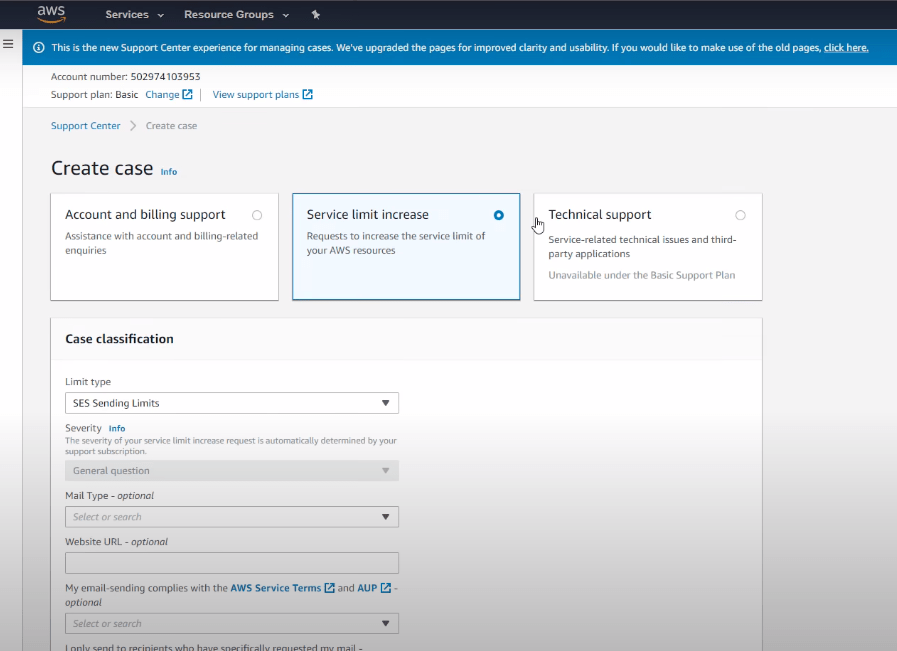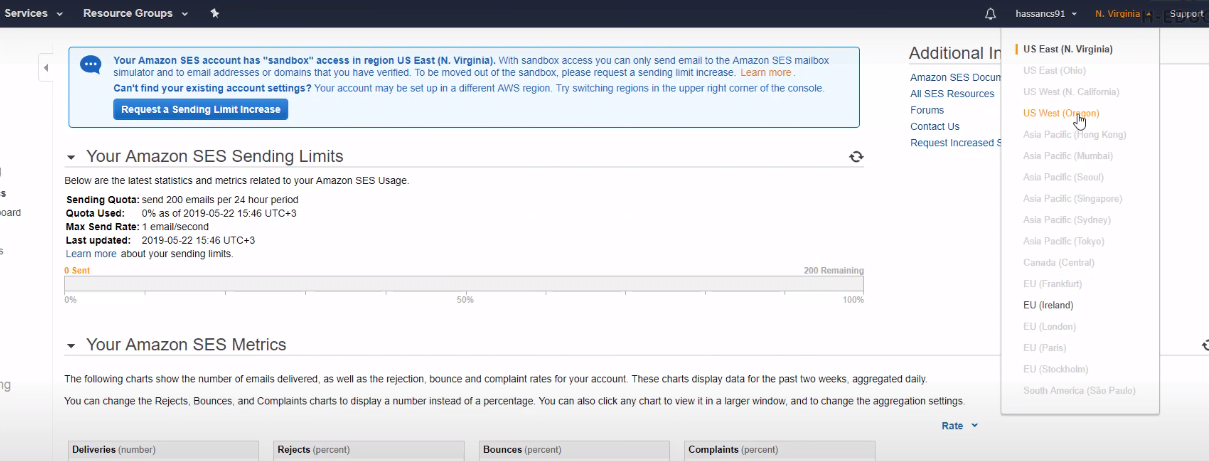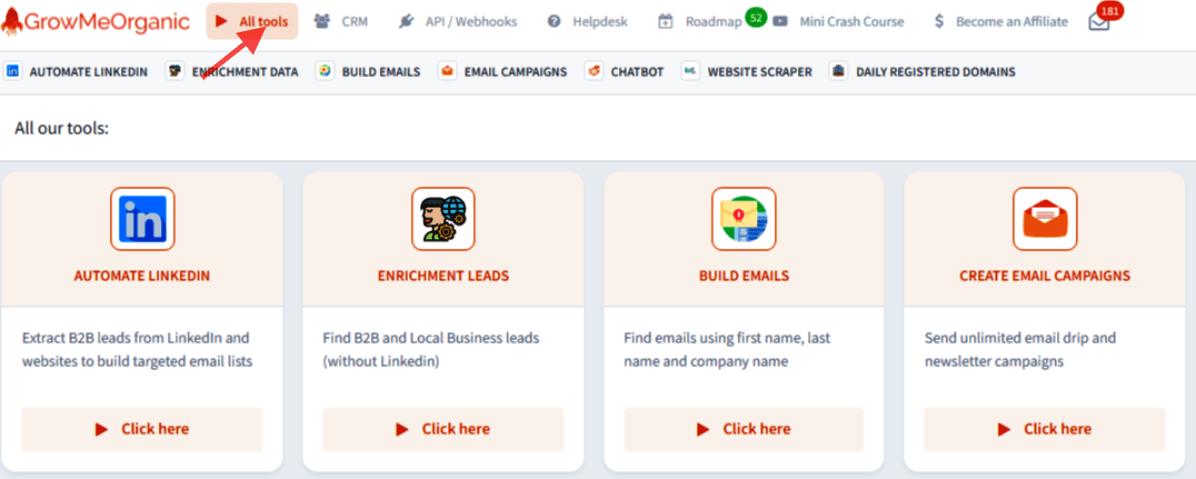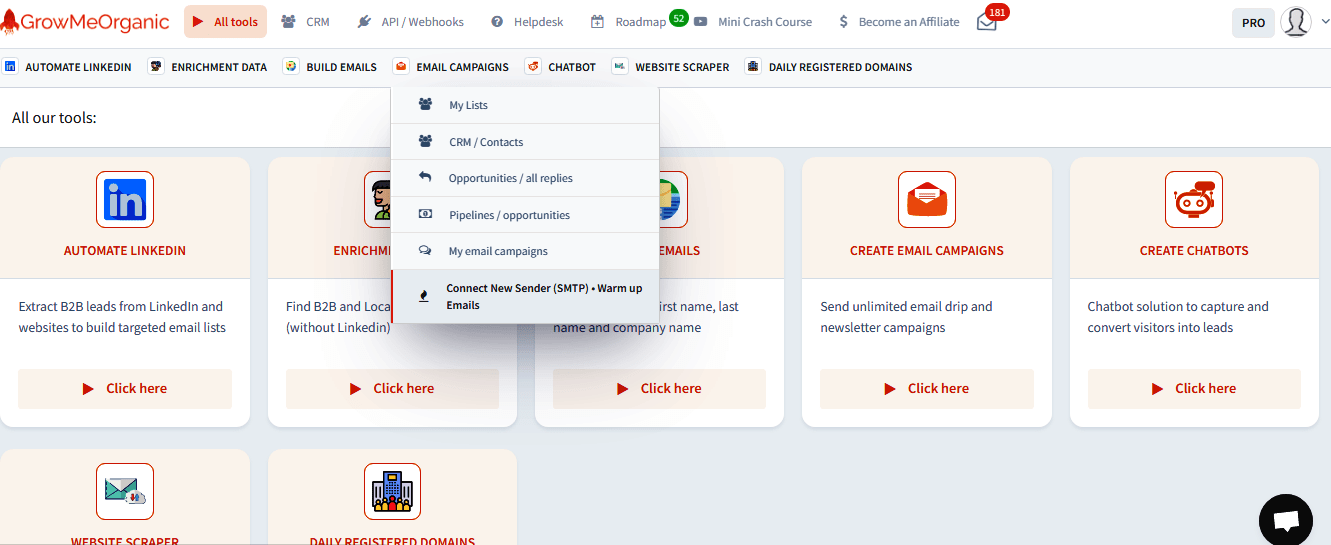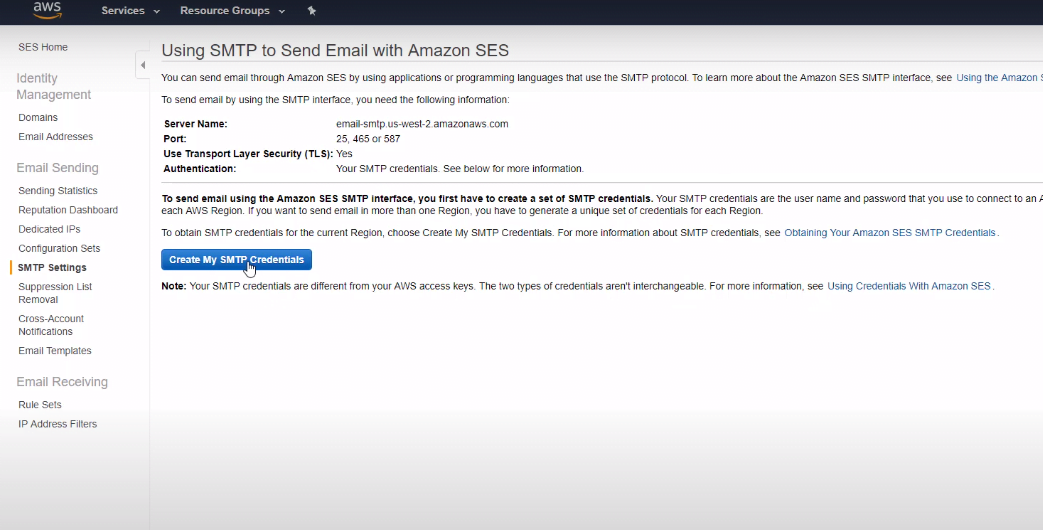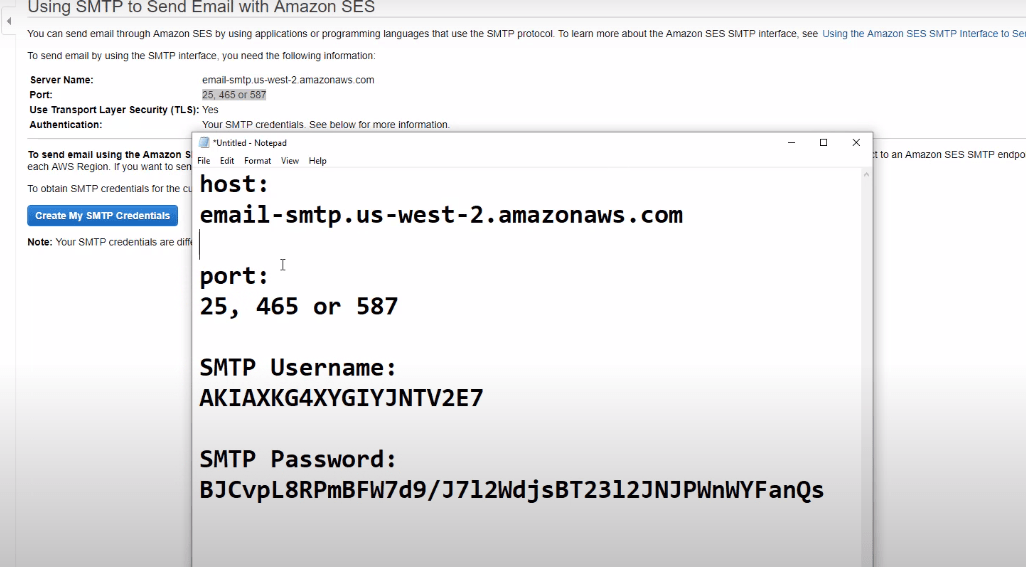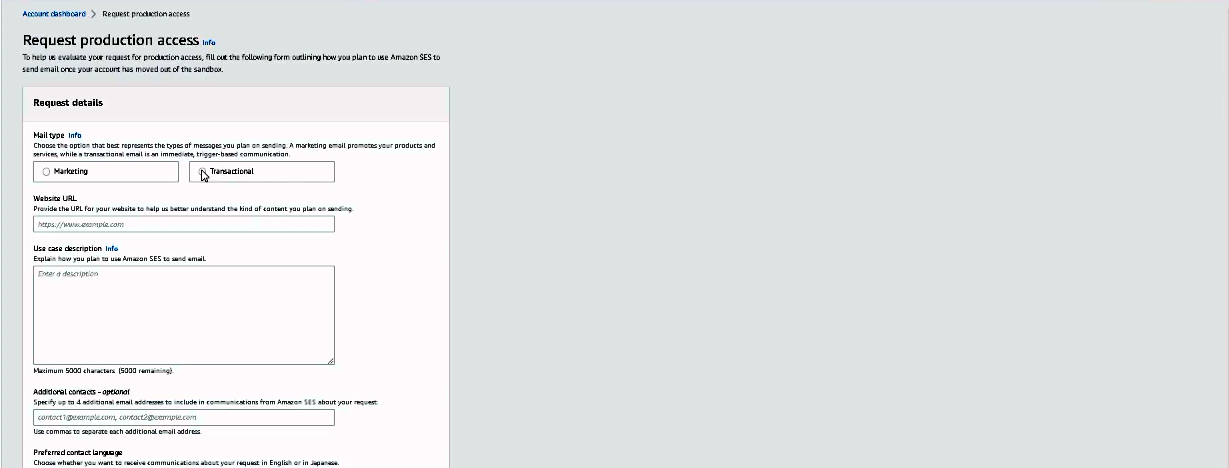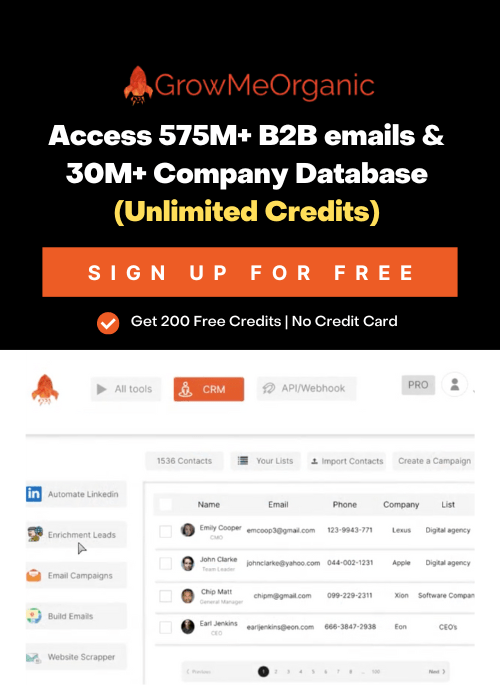In this article you will know what Amazon SES is, how we can set up Amazon SES and how you will connect Amazon SeS with the email marketing platform like GrowMeOrganic to send unlimited emails.
GrowMeOrganic allows you to connect unlimited senders, add unlimited contact and lets you send unlimited emails. Make sure to check out the 14 days free trial if you haven’t tried it earlier.
What is Amazon SES?
When you want to send emails or want to run email marketing campaigns you need an SMTP (Simple Mail Transfer Protocol) server. Remember, the SMTP server is only responsible for sending your emails.
You can simply use Google SMTP like Gmail. But Google has certain limitations on how many emails you can send every day using Google.
For Amazon, we have an SMTP service called Amazon SES (simple email services). Amazon being such a big company is able to give us the cheapest email SMTP service in the world. You pay $0.10 for every 1,000 emails you send or receive using Amazon SES. It’s cheaper than any popular email service like MailChimp out there.
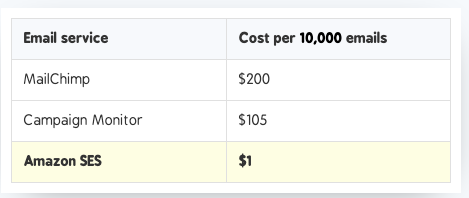
Since it is a cloud service, most people think it’s really difficult to set up or use Amazon SES. I’d like to break this myth by walking you through the necessary one-time setup.
Once you set up Amazon SES, you’ll be able to connect your Amazon SMTP credentials (username and password) with GrowMeOrganic to send and track unlimited emails.
Why you should consider using Amazon SES?
- Amazon SES got the best deliverability in the market.
- Amazon SES is super affordable. For instance, if you want to send 10 000 emails from mailchimp you need to pay USD 200 whereas for Amazon SES you just need to pay USD 1 to send 10 000 emails. The reason why mailchimp is charging you a lot of money is because you’re not aware of a smtp service like this.
- It is backed by amazon so you’ve got the brand.
How To Configure Amazon SES?
First thing that you need to do is just to make a google search to search for Amazon SES. You will get Amazon SES link. Click on it and sign up if you don’t have an account or sign in to the console.
It is important to know that you need a domain name (e.g.- www.google.com) to go with Amazon SES. So, whenever you want to build an SMTP server or want to use an SMTP service you need a domain name.
If you don’t have a domain, get a domain (Cost 10$-15$/Year) from GoDaddy, Hostinger, Namecheap, or any other domain provider you want. https://www.youtube.com/watch?v=RN3i1sc2_u8
How to buy a new domain from GoDaddy
Pro Tip: If you’re a startup, AWS offers AWS credits for startups through their Activate program, which can significantly reduce your initial costs. These credits can be used not only for Amazon SES but for a range of AWS services, making it a cost-effective choice for scaling your email campaigns.
In this article, we’ll take the example of GoDaddy to explain the whole setup, but it works nearly the same for any hosting provider.
To use Amazon Web Services-
- Create an AWS account if you don’t have an account with your amazon’s account first name, last name, a password and your credit card information.
- Then, click on My Account and it will take you to the AWS management console to sign in.
- Enter your password and log in.
- Go to services and search for SES and you will be able to find amazon simple email service.
- As you can see we have already got two of domains connected with Amazon SES below and they are already been verified. This is where you set up DKIM, DMARC, SPF and other few records in order to ensure that the emails that you’re sending it has been verified by these domains.
- Click on Amazon Simple Email Service to open the Account dashboard. As you can see below we can send 50 000 emails per day and the reason we have this credit is because we’ve requested amazon to increase our daily sending limit when we created a new account.
- Remember if you change the region then it will take you as a new account and your daily sending limit will change.
How can you connect your domain with Amazon SES?
- Then, add your domain to SES. So simply click on domains from the left bar and click Verify a New Domain.
- Create a verified identity and you need to drop the domain. There are two ways you can verify the identity, one is by email address that send all the emails from xyz.com. Another way is to use this domain in all kind of emails that you will send. The username can be different and it can be added xyz.com. For instance it can be johnxyz.com. So choose domain because you can choose the username according to your need.
- Enter your domain. Let’s say your domain is sendmail.io
Now click on use a custom mail from domain.
Then write one subdomains text in MAIL From domain that you are gonna configure on our dns record. For instance ses.sendemails.io.
- In Advance DKIM settings, choose Easy DKIM and then choose RSA_2048_BIT then just create the identity.
- Verify the domain by adding these dns records that you’ve got.
There are a bunch of other dns records that you need to add from CUSTOM MAIL FROM DOMAIN.
You might have bought your domain from namecheap, hostinge or godaddy. They’ll give you advanced dns configuration system where you can add these records.
How can you find your dns management system on different hosting providers?
Let’s take a look at hostinger. To find your dns, click on Domains and then goto DNS/Nameservers.
Inside Manage DNS records, change the record type to MX, TXT depending on the record you are getting.
- Go to the DNS Management for your domain. It might look different for different hosting provider (Here’s how you can find DNS Management for Hostinger, Hostgator)
- Now In your Amazon SES dashboard, you need to copy these text records.
- While copying the entry from Name in Amazon SES, don’t copy your domain name (e.g.- If record looks like _amazonses.yourdmain.com, then you’ll only copy _amazonses and leave .yourdmain.com).
- Then go back to DNS management, add a text record, paste the hostname.
- Then copy the text value and paste it in the same way. Let’s copy a DKIM record, so copy everything except the domain name and create a cname record.
- Simply say add again now select CNAME and under the hostname CNAME because this type is cname so, just copy this value and paste it in the same way and do this for all.
- You will be able to see three records and if you want to set the MX record also you can select MX. Then MX is the email server record for your domain.
- Then click close and your domain will be verified soon.
So, you need to add your domain and wait maybe for 20 minutes or half an hour and AWS or Amazon will verify your domain.
Open The Limit
- After verifying your domain you will be able to send only verified email addresses here because you will be set in the sandbox.
- let’s go to sending statistics and then go to another region (US east) and you’ll notice by default that you are set in the sandbox.
- So, you can only send verified emails and only 200 emails per day.
- To unlock this limit simply Request Sending limit Increase by clicking on the button and this page will take you to options where you can select the mail type.
- Just fill-up the form for your website and click Submit. Always describe why you want to increase this limit.
- Maybe after 24 hours to 48 hours, Amazon will reply and open the limit for you.
- You can see it in US West Oregon. I opened the limit so now I can send around 50,000 emails per day. You can see 50 thousand emails remaining.
So it’s very simple just add your domain, submits a request to open the limit and after 24 hours or 48 hours, Amazon will open the limit for you. You have a limit of 14 emails per second and 50,000 emails per day.
Amazon SES Pricing
Amazon is the cheapest SMTP or email service on this planet. You can send around 1,000 emails for only 0.1 dollars. That is you can send 10,000 emails for one dollar and 100,000 emails for $10.
How do you connect your Amazon SES with GrowMeOrganic?
Click on All Tools.
Then in Email Campaigns goto connect new sender.
Set SMTP settings or Credentials
- Go to SMTP settings and click create my SMTP credentials.
- Click create here and click show user SMTP credentials.
- Then let’s open a notepad as an example to copy these credentials such as username and SMTP password.
- To find the port and the host let’s go back and click on SMTP settings again.
- You can see we can use port 25, 465, or 587 and this is our server name so just copy your hostname and you can use this in the configuration.
- Save this and you can use it now in GrowMeOrganic CRM to send emails.
Add this SMTP to GrowMeOrganic
1. Login to your GrowMeOrganic dashboard.
2. Go to CRM > Senders (SMTP) > Connect a SMTP (sender)

Here’s the complete guide on how to send emails using GrowMeOrganic CRM
Check sending statistics
You can see delivery drags, bounces complaints, how many emails you sent per day.
For this go to the reputation dashboard and see your reputation. It’s important to be healthy if you want your emails to go into the inbox folder. If you have a lot of bounce rates then you may be blacklisted or blocked even by Amazon.
Request Production Access in Amazon SES
Here we can choose marketing or transactional emails. Marketing email is something like newsletter that you send or anything to promote your offers updates.
Transactions emails are something like invoices that you raise on account notifications, forgot password or anything like this.
- Then write Website URL. Amazon SES already knows that you own a domain and it is already verified. Always connect the domain that has got a good website and that has an email collection lead form. This is because you need to tell amazon from where are you collecting those emails even if you don’t want to use that domain to send those emails.
- In UseCase Description describe the process through which you’ve collected those emails. For instance,
hi team, I’m looking forward to get approved by amazon ses to send emails because my previous email marketing software was too expensive.
- The next thing that you need to take care of is that when you will send the first email. With this form in the website they can reach out to you if they’ve got any question.
About Post Author
Anant Gupta
Growth Hacker, Marketing Automation Enthusiast & Founder of GrowMeOrganic