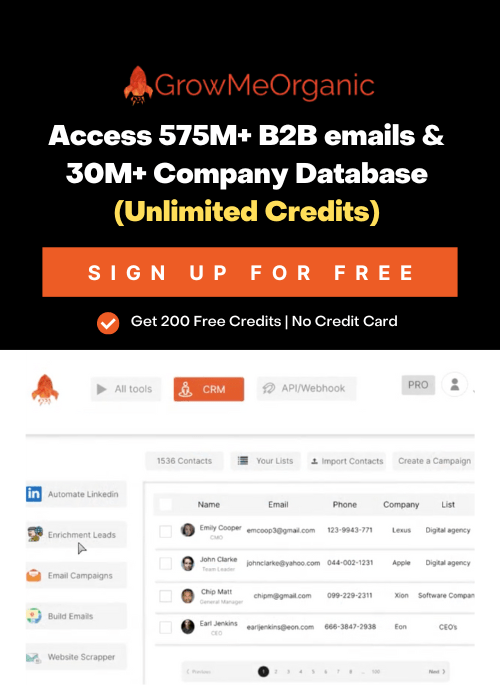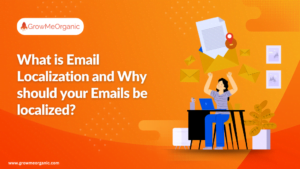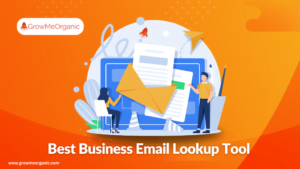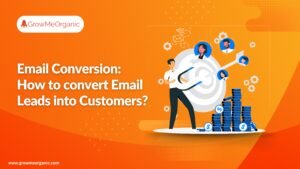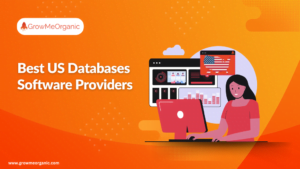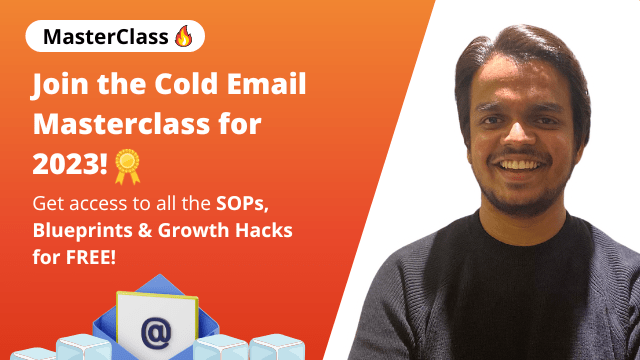Have you ever needed to email a large group without sharing everyone’s addresses?
Or personalize each message without a lot of effort?
You’re not alone because I’ve been there! Done that!
Sending emails to multiple recipients individually can be tricky.
You want each person to feel like the email is just for them. But sending each one individually takes forever and isn’t efficient at all.
Luckily, there are better ways to email multiple people without privacy issues. I’ll show you how to do it with Outlook and Gmail. But since they have some limitations, I’ll also introduce you to a powerful email outreach tool.
Just follow this guide, and you’ll be sending mass emails in no time!
Why Do You Send Multiple Emails To Recipients?
Sending emails to a wider audience can really boost your business or personal goals. Here’s how:
- Broader Reach – Reaching a big audience is easy and affordable with it. Whether you’re promoting something, sharing updates, inviting people to an event, or just staying connected, email is your go-to tool.
- Enhanced Trust – When you send emails to each person individually, it shows you care about them and value your relationship. Plus, email automation tools let you track how well your emails are doing and help you improve them for better results.
- Higher Conversions – Sending emails to people individually helps avoid the spam folder, improves deliverability and open rates, and can boost your conversions and sales.
Different Ways To Send Emails Emails To Multiple Recipients Individually
Sometimes, you need to send an email without everyone seeing each other’s addresses. Here’s a quick guide on how to send emails to multiple people individually using Gmail, Outlook, and Yahoo.
Sending Emails To Multiple Recipients Individually In Gmail
Gmail’s interface is user-friendly, so this task is a breeze. Let’s get started:

- Log into Gmail, and click’ Compose’ at the top left. A new message window will open.
- Time to draft your email! Keep it short and clear, and ensure it’s something everyone can relate to.
- On the right of the ‘To’ field in Gmail, you’ll see ‘CC’ and ‘BCC.’ Click on ‘BCC’!

- Here’s where you add the recipients’ email addresses. Don’t worry, each recipient will only see their own address and won’t know about the others.
- Once you’ve double-checked everything, just hit ‘Send.’ This will instantly deliver your message to the right people.

When sending mass emails, the ‘BCC’ field also prevents annoying “reply all” responses, as this Reddit user perfectly explains.
This keeps your email addresses hidden and avoids chaotic reply chains.
Potential Issues When Using BCC In Gmail
Gmail is great for sending bulk emails, but know there are a few things to watch out for. While BCC is valuable, be aware of these potential pitfalls –
- Looks Unprofessional: Using BCC in Gmail is handy if you don’t send out mass emails often, but it’s not as smooth as using dedicated email marketing tools.
Recipients won’t see who else got the email, but they’ll notice they’re BCC’d rather than directly addressed, which might hint it’s a bulk message. Worst case? Gmail could mark it as spam and send it to the junk folder.
- No Data Insights: When you use BCC for a mass email, you can’t track who’s opened it or gather other details like click-through rates or open times.
- Lack of Personalization: When you use BCC, you can’t personalize each message with details like a recipient’s first name.
- Sending Limits: Gmail usually lets you send hundreds of emails a day. But if you’re hitting the limit with BCC, you won’t be able to send more. Currently, you can either send one email to 500 people or 500 separate emails.
“With a regular free Gmail account, you can send 500 emails/day, and with a paid Gmail account, you can send around 2,000 emails/day.” – Surya Ranjan Pandita.
Why Do I Need To Hide Recipients In A Mass Email?
Sometimes, you need to email multiple people without letting them see who else is getting the message. This is a pretty common situation for:
- Salespeople use it to connect with clients and prospects.
- Marketers use it for email campaigns.
- Recruiters use it to share job updates or follow up with applicants.
- Organizations use it to send info to members, especially when privacy is key.
The big advantage here is the “perceived individual mail” effect. When you send a mass email to a long list of recipients, it can seem spammy and impersonal.
Everyone feels like just another name on a list. But when each email is sent individually, it feels much more personal and direct.
This leads to higher engagement and a lower chance of ending up in the spam folder.
Sending Emails To Multiple Recipients Individually In Outlook

- To start a new email in Outlook, just click the blue ‘New Message’ button in the top-left corner of your screen.
- Click the Bcc link at the top of your email editor to add people.
- Put your email address in the ‘To’ field. Then, add all the recipient emails in the ‘Bcc’ fields.
- Once you’re done writing your email, just hit ‘Send’ to send it off!
Sending Emails To Multiple Recipients Individually In Yahoo

- Open Yahoo Mail and hit “Compose” in the top left.
- Click “BCC” next to the “To” field.
- Add all your recipient addresses in the BCC section.
- Write your message like usual.
- Hit “Send” at the bottom.
Sending Emails To Multiple Recipients Individually Using An Email Automation Tool
Email automation tools save you time by sending personalized messages to lots of people all at once.
So, let’s see how you can use tools like GrowMeOrganic, to email multiple recipients individually.
Step 1: Sign Up
The first step is to sign up. Most tools offer free sign-ups, making it easy to get started. Enter your name, email, password, and phone number—or skip the hassle and sign up with Google!
Step 2: Creating A Sequence
Next, set up your email sequence! Just click on the “Campaigns” tab and hit “New Campaign.” You’ll then see a visual editor where you can get creative and design your email series just the way you want it. This is how most tools go about creating sequences.
Step 3: Composing An Email
Now, prepare your email. Create a catchy subject line and add the sender’s name and email.
You can use templates, variables, or placeholders to personalize each email. For example, use {{Name}} to include the recipient’s name or {{Company}} for their company name.
Step 4: Adding Prospects
Time to add your prospects. Head to the “Prospects” tab, and you can easily upload your list. Whether you’re starting from scratch or have a list ready, it’s simple.
If you’ve got a CSV or XLS file, just upload it from your computer. Or, if your list is in a CRM like HubSpot or Salesforce, import it directly from there.
Step 5: Sending Test Email
In the Sending options, pick your sender account or add a new one.
Before you send emails to your prospects, send a test email first. It’s a great way to see how your email looks and works before you go live with your real recipients.
Step 6: Scheduling Campaign
Now, schedule your sequence. This is where you pick when and how often your emails go out to your prospects. Just hit the “Schedule” button, and you’ll get options to set things up the way you want.
You can choose to start sending right away or at a set date and time. You can also choose to send emails only on weekdays, weekends, or specific days. Remember to adjust the time zone, set the sending limits, and decide on the interval between each email.
Step 7: Activating Your Sequence
You’re all set to go!
Activate your campaign, and it will start automatically sending emails to everyone on your list. This way, you can reach out to lots of people without breaking a sweat!
Benefits of Using GrowMeOrganic

Try GrowMeOrganic to enhance your email marketing. Here are six great reasons to do so –
⚡Email Personalization: Makes your bulk emails stand out by automatically customizing everything—subject lines, messages, links, images, and more—based on your audience.
⚡Automated Follow-Ups: Help set up automatic follow-up emails to keep people interested. You can tweak everything—how often they’re sent, how many there are, and more—to fit your needs.
⚡Email Analytics: Check out how your group emails are doing with detailed analytics and event reports. You’ll get insights into open rates, response rates, bounce rates, and more!
⚡Effective Email Campaigns: GrowMeOrganic makes it easy to create instant or sequence campaigns. You can select a campaign based on your business goals. It includes an automated set of emails, scheduled for a particular time and people.
⚡Email Templates: Boost your email game by 10x with GrowMeOrganic’s expert-approved templates. More opens, clicks, and replies are just a click away!
⚡Chrome Extension: Use its Chrome extension to find verified email addresses and contact numbers from LinkedIn or any other website. The extension also makes bulk exports simpler.
Why Email Marketing Services Are Your Best Bet
| Hides Your Contact List | Email marketing tools keep your contact list private, so your recipients can’t see who else is getting the same message. It’s all about keeping your subscribers’ info safe and sound |
| Detailed Reports | You can check out reports that show how well your campaigns are doing—like how many messages were sent, delivered, and opened. It’s a great way to see how effective your efforts are! |
| Lower Spam Chances | Professional services help keep emails out of spam folders. They follow the rules, build a good rep with email providers, and use authentication to prove you’re legit. |
| Personalized Approach | Email services let you tailor your messages and offers to match your client’s needs. It’s all about sending them just the right content at the right time! |
| Reduced Manual Work | Email automation tools are game-changers! They let you send bulk emails and handle customer responses automatically. Just set it up once, and it does the rest, so you can focus on more important things! |
| Constant Support | If you encounter issues with your email, like messages going to spam or authentication problems, the support teams from your email provider can help. They can resolve these problems and get you back on track! |
Wrap Up
Want to up your email game? Learning how to send personalized emails to multiple people can really boost your outreach.
Whether you’re a marketer, salesperson, or small business owner, knowing the right tools and methods can make a huge difference in how you connect with others.
Instead of spending forever crafting each message, email tools like GrowMeOrganic let you send out personalized broadcasts. This way, you can update, announce, promote, or collaborate while keeping a personal touch.
So, now that you know how to do it, give it a go!
Contact us now for a free demo or more information. Or, sign up now for 14-Day Free Trial to see yourself.
FAQs –
Q 1. Why You Should Send Emails To Multiple Recipients?
Sending emails to multiple recipients lets you efficiently share updates, promotions, or information with a large group while still maintaining a personal touch for each person. It saves time and ensures everyone gets the same message.
Q 2. When Should You Send Emails To Multiple Recipients Individually?
Send emails to multiple recipients individually when you need a personal touch for each recipient, like for important updates, announcements, or promotions. This approach ensures each message feels tailored and relevant.
Q 3. How To Send A Personalized Email To Multiple Recipients?
To send a personalized email to multiple recipients, use an email marketing tool or CRM system like GrowMeOrganic. This allows you to create one email template and automatically insert unique details for each recipient, making each message feel personal.
Q 4. Can BCC Recipients See Each Other?
No, BCC recipients can’t see each other. When you use BCC (Blind Carbon Copy), each recipient receives the email without knowing who else got it.
Q 5. What Is The Best Way To Send Out Mass Emails?
The best way to send out mass emails is by using an email marketing tool like GrowMeOrganic. It lets you personalize each email and manage large lists efficiently, ensuring your messages are both impactful and organized.
About Post Author
Anant Gupta
Growth Hacker, Marketing Automation Enthusiast & Founder of GrowMeOrganic