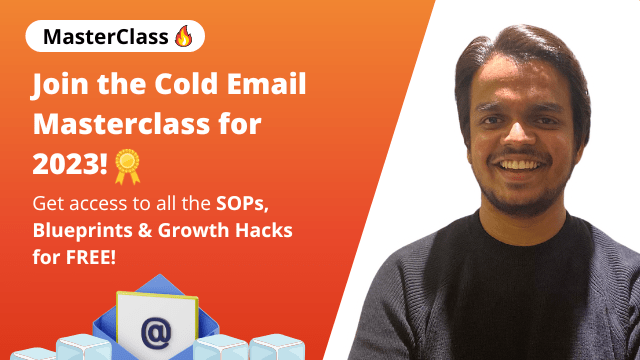On a hectic day, you may forget to email important project details for the upcoming meeting. Sending an email to your manager late at night will also be unprofessional. Outlook’s Delay Delivery feature will save your day and reputation alike.
This auto-email scheduling option allows users to draft the message at their convenience and send it on the right day. It’s a strategic approach to organizing your emails and optimizing communication for lead generation through cold emails.
Let’s understand how to schedule send email in Outlook via different devices.
How to Schedule Send Email in Outlook Via Desktop
First, we’ll share Outlook’s email scheduling process for Windows desktop users.
1. Log in to your Microsoft Outlook account.
2. Click the New Email option and draft your mail.
![How To Schedule An Email In Outlook [2025 Edition] 22 How To Schedule An Email In Outlook](https://www.growmeorganic.com/wp-content/uploads/2024/11/how-do-i-send-recurring-emails-in-outlook-1.png)
3. Before clicking send, select the drop-down arrow next to Send.
![How To Schedule An Email In Outlook [2025 Edition] 23 how do i send automatic emails in outlook](https://www.growmeorganic.com/wp-content/uploads/2024/11/how-do-i-send-automatic-emails-in-outlook.png)
4. Select when to schedule your message according to your desired time & date in the Custom time option.
![How To Schedule An Email In Outlook [2025 Edition] 24 how do i set up a recurring email in outlook](https://www.growmeorganic.com/wp-content/uploads/2024/11/how-do-i-set-up-a-recurring-email-in-outlook-1.png)
![How To Schedule An Email In Outlook [2025 Edition] 25 how do you schedule an email in outlook](https://www.growmeorganic.com/wp-content/uploads/2024/11/how-do-you-schedule-an-email-in-outlook-1-1024x795.png)
5. Select “Send” on the top left corner. It’ll schedule your email and keep it in Outlook’s Draft folder.
6. Your message will be sent only at your set schedule.
How to Use Schedule Send Feature Using Outlook’s Mobile App
The method to schedule email via mobile app is similar to its desktop method. Here are the steps to activate the Schedule Send option from your Outlook app. This process will work for both iOS and Android users.
1. Open the Outlook app.
![How To Schedule An Email In Outlook [2025 Edition] 26 how do you schedule an email in outlook](https://www.growmeorganic.com/wp-content/uploads/2024/11/how-do-you-schedule-an-email-in-outlook-482x1024.jpg)
2. Tap on the New Message window.
3. Add your message, subject line, and recipient’s email address.
4. Now, tap the ‘+’ beside left hand side of your keypad.
![How To Schedule An Email In Outlook [2025 Edition] 27 how do you schedule emails in outlook](https://www.growmeorganic.com/wp-content/uploads/2024/11/how-do-you-schedule-emails-in-outlook-edited.jpg)
5. Next, select Schedule Send. You’ll see two default options, i.e., Tomorrow and Next Week.
![How To Schedule An Email In Outlook [2025 Edition] 28 how do you send a recurring email in outlook](https://www.growmeorganic.com/wp-content/uploads/2024/11/how-do-you-send-a-recurring-email-in-outlook-1024x1013.jpg)
6. To set your required date and time, click “Choose a time.”
![How To Schedule An Email In Outlook [2025 Edition] 29 how do you send an automatic email daily from outlook](https://www.growmeorganic.com/wp-content/uploads/2024/11/how-do-you-send-an-automatic-email-daily-from-outlook-814x1024.jpg)
7. Choose a specific date and time to send your email.
![How To Schedule An Email In Outlook [2025 Edition] 30 how do you set up a recurring email in outlook](https://www.growmeorganic.com/wp-content/uploads/2024/11/how-do-you-set-up-a-recurring-email-in-outlook-627x1024.jpg)
8. Lastly, tap the Schedule button. Your message will go in the Drafts folder.
9. Outlook will send your message at the designated scheduled time.
Method to Schedule an Email on Outlook for Mac Users
There’s a solution to schedule an Outlook email for Mac users, too. Check out the simple guide below:
1. Go to Outlook on your Macbook.
![How To Schedule An Email In Outlook [2025 Edition] 31 how to add calendar in email outlook](https://www.growmeorganic.com/wp-content/uploads/2024/11/how-to-add-calendar-in-email-outlook.png)
2. Click on New Message and draft your mail.
![How To Schedule An Email In Outlook [2025 Edition] 32 how to auto schedule email in outlook](https://www.growmeorganic.com/wp-content/uploads/2024/11/how-to-auto-schedule-email-in-outlook.png)
3. Further, click the arrow icon to the top right to find the Send Later option.
![How To Schedule An Email In Outlook [2025 Edition] 33 how to auto send receive in outlook](https://www.growmeorganic.com/wp-content/uploads/2024/11/how-to-auto-send-receive-in-outlook.png)
4. A pop-up box will appear on your screen.
![How To Schedule An Email In Outlook [2025 Edition] 34 how to create a recurring email in outlook](https://www.growmeorganic.com/wp-content/uploads/2024/11/how-to-create-a-recurring-email-in-outlook.png)
5. Set the date and time as you desire.
![How To Schedule An Email In Outlook [2025 Edition] 35 how do you schedule an email in outlook](https://www.growmeorganic.com/wp-content/uploads/2024/11/how-do-you-schedule-an-email-in-outlook-1.png)
6. Click Send to save the settings.
7. Your email will be saved in the Outlook’s Drafts folder until delivery.
Steps to Re-schedule or Instant Send Email in Outlook
You may realize your scheduled email needs to be sent urgently or on another date. Don’t worry! It’s easy to change the delayed email setting on Outlook. Here, we’ll discuss the processes for two different scenarios.
Method to Send Instant Message
1. Sign in and open your Outlook’s Draft folder to find your scheduled message.
![How To Schedule An Email In Outlook [2025 Edition] 36 how can i send automatic emails in outlook](https://www.growmeorganic.com/wp-content/uploads/2024/11/how-can-i-send-automatic-emails-in-outlook.png)
2. Select the email you want to send immediately.
![How To Schedule An Email In Outlook [2025 Edition] 37 how can you schedule an email in outlook](https://www.growmeorganic.com/wp-content/uploads/2024/11/how-can-you-schedule-an-email-in-outlook.png)
3. Click the pencil icon to edit the email timing.
![How To Schedule An Email In Outlook [2025 Edition] 38 how do i schedule an email in outlook](https://www.growmeorganic.com/wp-content/uploads/2024/11/how-do-i-schedule-an-email-in-outlook.png)
4. Further, click the Send Now button.
![How To Schedule An Email In Outlook [2025 Edition] 39 how do i schedule an outlook email](https://www.growmeorganic.com/wp-content/uploads/2024/11/how-do-i-schedule-an-outlook-email.png)
That’s it! Outlook will instantly send your message to the recipient.
Method to Re-schedule the Email
1. Go to Outlook’s draft folder.
2. Choose the email you want to re-schedule.
![How To Schedule An Email In Outlook [2025 Edition] 40 how do i schedule an email in outlook](https://www.growmeorganic.com/wp-content/uploads/2024/11/how-do-i-schedule-an-email-in-outlook.png)
3. Select the drop-down arrow beside Send option.
4. Change the date and time from the “Custom time” option.
![How To Schedule An Email In Outlook [2025 Edition] 41 how do you schedule an email in outlook](https://www.growmeorganic.com/wp-content/uploads/2024/11/how-do-you-schedule-an-email-in-outlook-2-1024x795.png)
5. Tap on the Close button to save the new settings.
Why & When Should You Avoid the Delay Delivery Feature?
While scheduled emails are helpful for personal or individual mailing, this method won’t be suitable for outreach campaigns. That said, sales reps should rethink their approach to emailing multiple recipients. Here’s why:
Unsuitable for Outreach Campaign
Scheduling emails on Outlook is ideal for sending a message to one of your colleagues or clients. However, it won’t cut the deal during a large-scale email campaign for sales reps.
When you send bulk cold emails, drafting and scheduling messages for each lead will be daunting. Sending emails to high volumes of qualified leads demands an instant and more effective solution.
No Built-in Personalization Feature
No email personalization feature in Outlook restricts you from creating more engaging and compelling messages. As manually writing personalized emails is time-consuming, reaching the entire contact list in a day won’t be possible for sales reps.
As per HubSpot’s 2024 State of Marketing Report, around 94% of marketers trust the personalized emailing approach to convert potential clients and boost sales. Thus, the basic features of Outlook’s Delay Delivery option won’t serve your large-scale marketing purpose.
Won’t Allow Auto-follow-up
Scheduling auto follow-ups based on recipient actions to maintain consistent communication isn’t possible via Outlook’s Delay Delivery feature.
Again, you must manually follow up with every lead to get a response on the email threads. With no automation, managing the bulk email marketing campaign won’t be effective for the sales team.
Risk of Ending Up in Spam Folder
Email scheduling on Outlook doesn’t guarantee email deliverability. Moreover, your messages may drop into recipients’ spam folders if you schedule a high volume of messages at a go. Why so?
Outlook’s Email Service Provider redirects bulk emails to the spam folders, flagging them as suspicious activity.
Can’t Access Performance Metrics
Outlook’s Delay Delivery feature doesn’t provide insight into engagement metrics, including open, click-through, and response rates. These are essential data points for any marketer and sales rep to measure the performance of their B2B email campaigns.
Zero visibility means you won’t be able to gauge and re-optimize your future outreach strategies.
Schedule Delivery Using GrowMeOrganic’s Cold Email Software
To take your email scheduling to the next level, install GrowMeOrganic’s Cold Email Software. The tool’s data-driven insights will allow you to get your outreach campaigns up and running fast.
This automated software provides a scheduled delivery option and automates follow-ups with personalized messages. Further, it offers in-depth email deliverability reports, including open, click, reply, and conversation rates. Thus ensuring your follow-up sequence stays more relevant to each prospect’s action.
So, automate repetitive tasks, save time, and improve engagement with the cold email software.
Streamline Your Cold Email Outreach With Scheduled Delivery
Effective communication is vital for businesses of all sizes. Whether collaborating with global-based remote teams or sending cold emails to prospects, a well-timed email ensures you are always on time.
Outlook will help you schedule as many emails as you want, but it has its own limitations. The lack of personalized messaging, auto-follow-ups, and performance metrics data will hamper your cold outreach initiatives.
So, how to schedule send email in Outlook for cold outreach? Robust automation bulk cold emailing software will allow you to improve your marketing campaigns and build your sales funnel.
So think no more! Install GrowMeOrganic Cold Email Software now.
With the tool’s unlimited credit offer, you’ll never miss the opportunity to track deliverability and follow up with potential clients at the right moment.
FAQs
Q 1. How to see scheduled emails in Outlook?
All your scheduled emails are stored in Outlook’s Drafts folder, ordered based on the date you set for each mail. Desktop users will find this folder in the left sidebar. If viewing from mobile, go to the navigation menu under the user initials. Your messages will stay there till successfully sent to the recipients.
Q 2. How to schedule a recurring email in Outlook?
Outlook doesn’t allow recurring emails. Hence, the only viable option is to install GrowMeOrganic’s Cold Email Software. It auto-sends messages based on the recipient’s interaction with your previous email.
Q 3. How do I pull up scheduled emails in Outlook?
Go to Outlook’s Draft folder and locate the email based on its date. Once found, click on it and modify the message as needed.
Q 4. Will a scheduled email be sent if Outlook is closed?
Yes, your scheduled emails will be delivered on the specified date and time, even if you close or log out of your Outlook account.
About Post Author
Anant Gupta
Growth Hacker, Marketing Automation Enthusiast & Founder of GrowMeOrganic

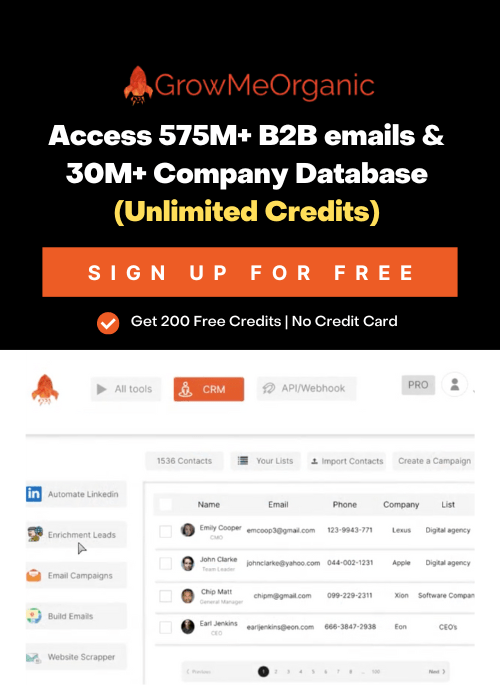




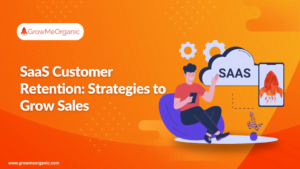
![[2024] Best LinkedIn Recommendation Examples: How to write LinkedIn Endorsements?](https://www.growmeorganic.com/wp-content/uploads/2024/06/linkedin-recommendation-300x169.jpg)