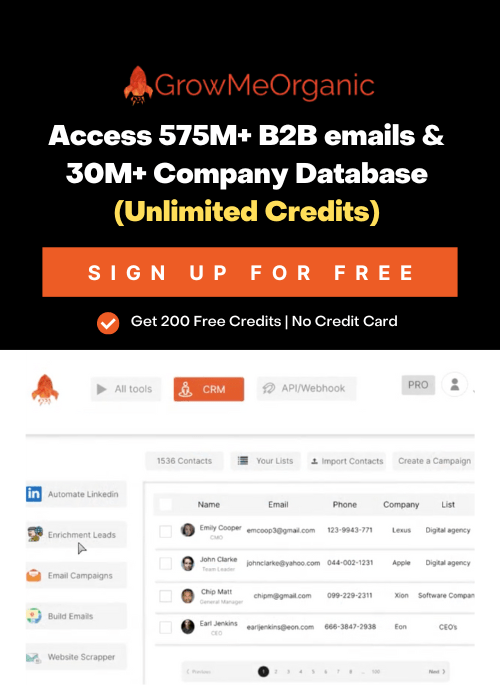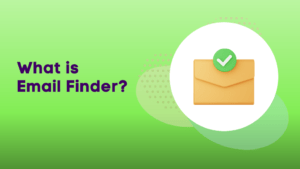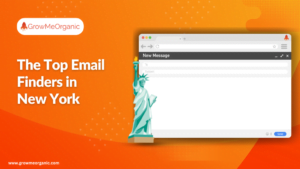Hey, LinkedIn champs! Ever feel like you’re stuck in an endless game of “Connect the Dots” while trying to grow your network?
You’re definitely not alone in wondering how many connections you can stack up! 🤝
You just got hit with the “you’ve reached the weekly invitation limit” message while trying to add a super important connection on LinkedIn.
I get it. The LinkedIn connection request limit can affect your lead generation if you’re unsure how to work around it.
But no stress!
💥 If you’re hustling hard,
💥 Looking to grab more leads,
💥 Growing your business on LinkedIn,
💥 And want to keep your account safe—
I’ve got you covered.
I’ll share all the insider tips from my experience on LinkedIn limits and help boost your connection requests.
Understand LinkedIn’s Connection Request Limits
One common question among users is – How many connection requests can I send on LinkedIn? Well, LinkedIn has a quota for connection requests, visits, and follows, limited to less than 100 per day.
This limit helps users avoid overloading the system and keeps their network quality high by preventing a flood of connection requests.
How Many LinkedIn Connections Can You Send Weekly?
You can send up to 100 LinkedIn connection requests each week.

Here is an interesting reply from Hrachya Ghazaryan on Quora to someone who asked how many connection requests can I send on LinkedIn Sales Navigator.
“Trust me, no one can tell you the exact number, as the algorithm is considering many factors, such as:
- how old is your profile
- your activity level for the last 30 days
- how many connections you have
- how many people have blocked or reported you
- how many people click the “I don’t know this person” link
- what is your acceptance rate
- what is your message response rate”
While this might help you, let’s look deeper at the limitations of LinkedIn.
How Many Connection Requests Can I Send On LinkedIn Premium Daily?
You can send up to 20 connection requests daily on average, but note that this isn’t a strict daily limit.
LinkedIn actually imposes a weekly cap on connection requests, so the number of invites you can send vary slightly from day to day.

Suppose you’re allowed to send up to 100 connection requests each week. You could send 60 of those in a single day and then go for 10 requests each day for the rest of the week.
The key takeaway?
It’s not about how you spread them out; what really counts is the total number of connection requests you send each week.
How To React When You Hit The LinkedIn Weekly Invitation Limit?
Got a LinkedIn warning? Don’t get scared —you’re not alone.
Hitting the connection limit means LinkedIn’s security is reviewing your profile for a few days.
You’re in the “danger zone” now, so follow these steps to avoid LinkedIn jail:
- Pause: Stop sending invites for 5 days.
- Test: Send a few manual connection requests over 3 days.
- Reactivate: Relaunch your automation tools only if manual requests succeed.
Avoid the common mistake of reactivating automation tools without testing manually first!
When Does The Weekly Invitation Limit Reset?
On LinkedIn, your connection limit resets precisely 7 days after your first invitation. So, if you send a request on a Friday at 5 PM, the limit will refresh the following Friday at 5 PM.
How Can You Send Over 100 Weekly Invitations on LinkedIn?
So ready to elevate your LinkedIn game with my vetted tips and increase your weekly connection requests limit!
Optimize your LinkedIn Profile
Want to avoid hitting LinkedIn’s connection request limit? If people frequently accept your requests, LinkedIn sees you as a great user and won’t be as quick to impose limits.
To boost your acceptance rate, ensure your LinkedIn profile is top-notch and well-optimized!
Here’s a quick guide to get those connection requests accepted:
- Create a unique profile picture and banner.
- Craft a clear, standout headline.
- Showcase your value in the About section.
- Add posts and links to the Featured section.
- Personalize your LinkedIn URL.
- Keep the Activity section up-to-date.
- Highlight your job experiences and education.
- Collect recommendations.
- Turn on Create Mode.
LinkedIn tracks the number of pending connection requests. If you have a lot of pending invites, it means people are likely ignoring them.

To keep things tidy, try clearing out your oldest pending requests each month. If you keep that number low, you’re less likely to draw LinkedIn’s attention.

Improve your Social Selling Index Score
The LinkedIn Social Selling Index (SSI) is like a scorecard for your profile. It checks your level of activity on LinkedIn.
A higher SSI means LinkedIn thinks you’re an excellent user. This can lead to more connection requests you can send out each week, especially if you build a strong network.
The SSI has four key parts:
- Create Your Professional Brand
- Connect with the Right People
- Share Valuable Insights
- Build Strong Relationships
Want to boost your LinkedIn grade? It’s easy:
- Send connection requests that get accepted.
- Send messages that get replies.
- Post updates on LinkedIn.
- Comment on other posts.
Do this every day, and watch your LinkedIn SSI score climb!
Work On Your Copywriting
To catch spammers, LinkedIn keeps an eye on how often people accept your connection requests and respond to your messages.
If you’re using LinkedIn for prospecting, focus on crafting personalized messages.Avoid sending the same message to everyone—it’s a sure way to get poor results.
Do you also wonder how many messages can you send on LinkedIn Premium without getting blocked?
That’s what Debra A. Jason, an experienced copywriter, replied to this one.
“Whether you send a connection request to someone you know or not, please always personalize your request. LinkedIn is about building and nurturing relationships. What better way to do that then to start with a personalized message?”
I personally agree with it, too. Do you?
Warm Up Your LinkedIn Account
Just set up your LinkedIn account? Be careful! LinkedIn monitors new accounts to prevent spam.
Here’s a good strategy to get started:
- Day 1: Send 5 connection requests.
- Day 2: Send 10 requests.
- Day 3: Send 15 requests.
- Day 4: Send 20 requests.
- Days 5-7: Keep sending 20 requests daily.
After a week, you can slowly start using automation tools.
Get LinkedIn Sales Navigator
If you want to send more connection requests on LinkedIn, there are two reasons to get Sales Navigator.
First, it boosts your LinkedIn SSI score, which can enhance your efforts. Second, it lets you create more precise lead lists with advanced search filters.

LinkedIn itself says so on their site. Good targeting can make or break your outreach efforts, and Sales Navigator helps with that, making up 80% of your campaign’s success.
Use LinkedIn Automation Tools
Using a LinkedIn outreach automation tool is a smart move. Why?
Because after a while, the tasks—like sending connection requests, cold messages, and follow-ups—become repetitive and time-consuming. Manually tweaking each message can be a hassle.
These tools automate your outreach, speed up content creation, and more.
LinkedIn automation tools like GrowMeOrganic can help send connection requests for you. But don’t start using them immediately—give your account some time to warm up first.
Once it’s warmed up, these tools can boost the number of requests you send daily.
What’s the Difference Between 1st and 2nd Degree Connections
1st-degree connections are people to whom you are directly connected, while 2nd-degree connections are those who are connected to people you are connected to.
The more clicks likes, and comments your post-receive, the more 1st and 2nd-degree connections it will reach.
Thus, always ensure that your post is of high quality so that it can reach more people. Additionally, LinkedIn limits the number of connection requests you can send to 30 per day and a maximum of 1000 per month.
Therefore, it is important to use these connection requests wisely and be sure that those connections will be beneficial for your profile in the long run.
What Are The Potential Consequences Of Reaching The LinkedIn Connection Request Limit?
The consequences of exceeding the LinkedIn Connection Request limit include:
Temporary Restriction:
If you send too many connection requests on LinkedIn, they might temporarily stop you from sending more. This block can last anywhere from a day to a week.
Account Limitations:
If you keep sending too many connection requests or act spammy, your account could be suspended or even terminated.
How many LinkedIn connection requests you can send isn’t fixed. It depends on things like your account quality, how many connections you already have, and your past activity.
LinkedIn keeps the exact limit hidden.
How To Safely Bypass LinkedIn Connection Request Limit With These Tips
“I have been VERY clear that I STRONGLY disagree with LinkedIn’s decision to limit the number of Personalized Connection Requests free accounts can send per month.This policy hurts the people who need the networking power of LinkedIn the most AND are least likely to be able to afford to pay for Premium.”
You’ve updated your LinkedIn profile, researched, and pinpointed your target audience. But just as you’re ready to reach out, LinkedIn limits your contact options.
No worries, though! Even with these limits, here are foolproof tips to help you connect meaningfully without risking your LinkedIn profile.
Tip #1: Send messages via the “Services” search
LinkedIn has removed the option to send connection invites via email, which can be frustrating since it was such a handy feature.
Sending messages through the “Services” search might take a little extra time, but don’t worry—I’ve got you covered with a quick guide.
- Open LinkedIn and search for people.
- Click on “All filters.” A pop-up will appear on the right side of your screen.
- Scroll down to find the “Services category.” Here, you can choose a category like “Operations” or “Marketing.”
- Click on “Show results.” Then, select “People,” and from the drop-down menu, choose “Services.”

And just like that, you can message people who match the selected service category—provided they’ve kept their profiles open.

It’s more manual but helps you reach the right connections, making networking easier.
Tip #2: Use InMails
If you have a Premium LinkedIn account, InMails are a game-changer:
- They get a response rate of 18-25%, way better than the 3% for regular emails.
- Over 50% of people open InMails.
- You can message people even if you’re not connected.

The catch? You only get 15 to 50 InMail credits.
But here’s a cool trick: If you see a golden LinkedIn icon on someone’s profile, they’re a premium user. You can send them an InMail without using up your credits!
Tip #3: Sending Messages To Group/Event Members
Just like with Open Profiles, LinkedIn lets you message group members and event attendees directly without sending a connection request first. However, you need to be part of the same group or event to do that.
Here’s how to do it:
- Find LinkedIn groups with potential customers.
- Request to join the group.
- Once accepted, click “See all” and click “Message.”
The message box will pop up, just like it does for LinkedIn events.

Attendees of LinkedIn events are valuable because they’ve already shown interest in a topic. You can mention this in your message to break the ice.
After signing up for an event, you can access the list of all attendees and send them direct messages.
Just click on the Networking Tab, and you’re good to go.
One downside is that these messages often end up in the Message Request section, not the main Inbox.
So don’t be surprised if the response rate is lower.
Tip #4: Use LinkedIn Ads
Instead of sending connection invites, you can contact prospects through paid LinkedIn message ads.
While they can’t reply directly, you can include a Call To Action to guide them toward a specific action.
You can create highly targeted campaigns that generate top-notch leads by combining Sales Navigator, GrowMeOrganic, and LinkedIn Ads.
Tip #5: Sync Email Contacts
You can no longer invite people to LinkedIn using CSV uploads, but there’s still a way around it! Just sync your Gmail, Yahoo, Outlook, or AOL contacts with LinkedIn.
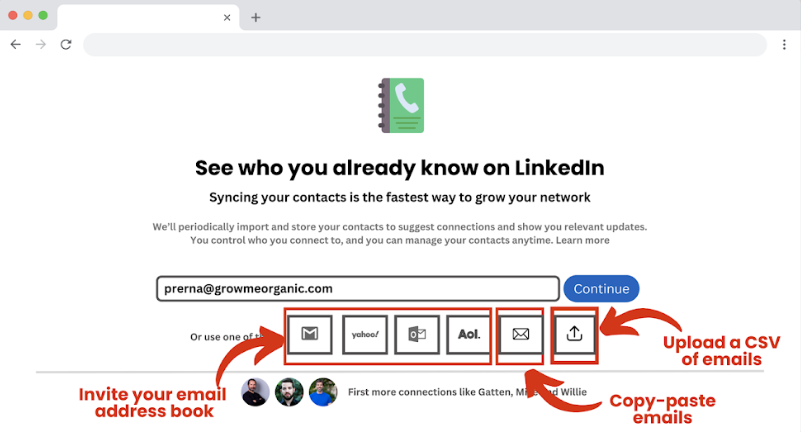
The best part? These invitations don’t count toward your weekly limit. I’ll walk you through the steps using Gmail, but it’s similar for other providers.
Step 1: Find the Emails
First, gather the email addresses of the people you want to invite. Ensure you’re using the emails linked to their LinkedIn accounts—most of these will be personal.
Step 2: Create a New Gmail Account
Next, create a new Gmail account. This way, you won’t clutter your primary contacts with LinkedIn connections.

Step 3: Add Emails to Google Contacts
Now, log into your new Gmail, go to Google Contacts, and click “Import.”
Choose a CSV file with the emails you’ve gathered, and voila!
Google will even pull in their names and profile pictures.

Step 4: Sync with LinkedIn
Finally, head over to LinkedIn.
Go to the “My Network” tab, click “More options” in the “Add personal contacts” section, select Gmail, and choose the account where you imported the contacts.
Accept LinkedIn’s permission request, and you’re all set!
Tip #6: Contact Open Profiles
There’s a special group on LinkedIn you can message without sending a connection request: Open Profiles.

These are LinkedIn premium users who’ve enabled a feature that lets anyone contact them directly. The messages you send them are called Open InMails, and they’re free.
These profiles are identified by the “Free Message” tag at the bottom right. When you send them a message, it goes to their main inbox.
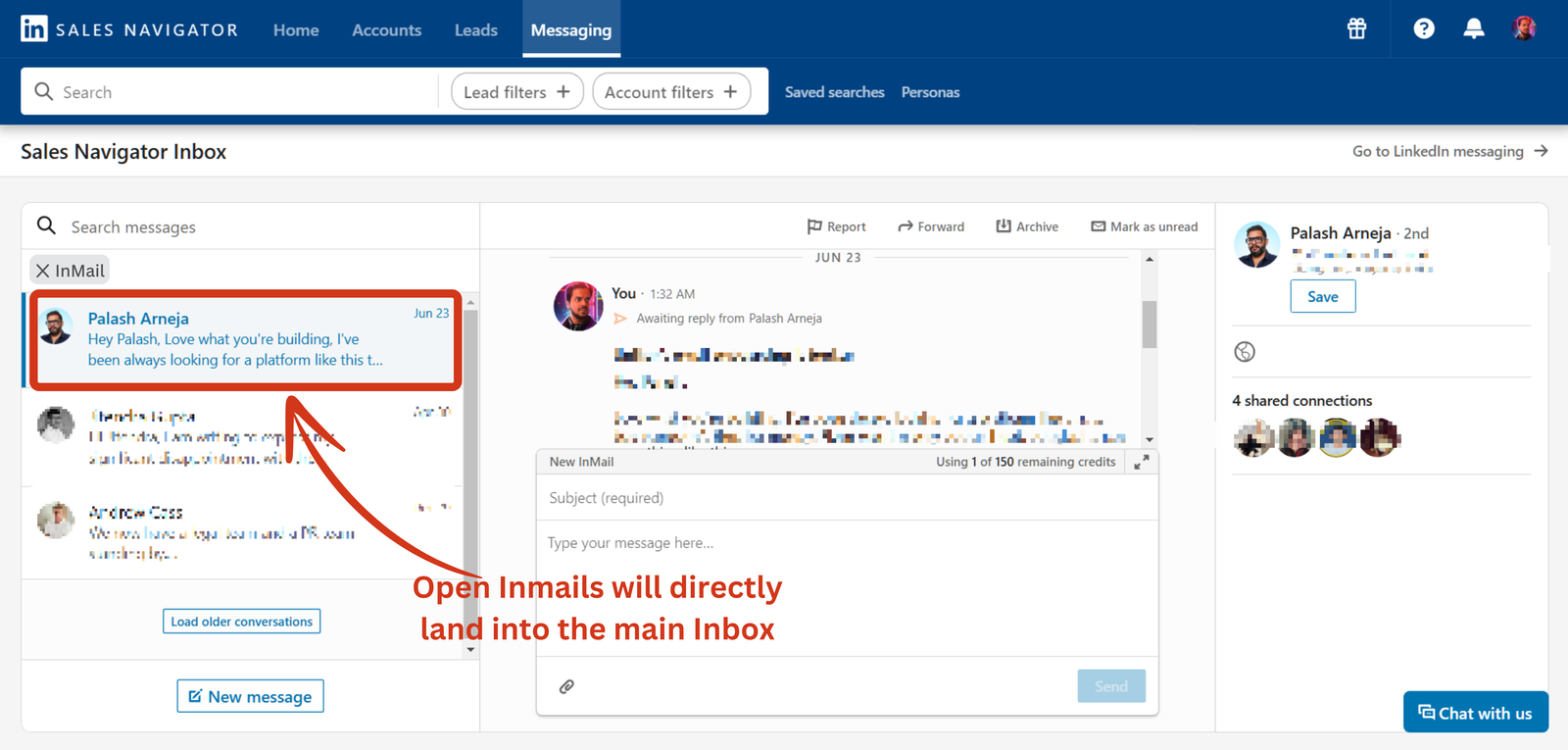
Unfortunately, LinkedIn doesn’t offer an Open Profile filter in its basic search or Sales Navigator—if only it were that simple!

Check out this YouTube video by Louise to learn how to personalize your invites for better connections, get some pro tips, and find more clever tricks to grow your network.
Is There Any Limit On Having LinkedIn Connection?
LinkedIn has a connection limit of 30,000.
Once you hit that number, you can no longer send connection requests, and people can only follow you.
But here’s the good news: while 30,000 is the max for connections, there’s no limit on followers.
So, it’s important to connect with people you genuinely know.
You can also follow others without being connected, and your followers can still engage with your posts, even if they can’t message you directly.
If you do reach that 30,000 connection limit, it’s an excellent opportunity to switch gears and activate LinkedIn’s creator mode.
This way, you can showcase your followers and embrace the role of a LinkedIn influencer.
But if you still need to send more connection requests, creating a second LinkedIn account might be your best bet.
So Here’s How To Make The Most Out Of Your Connection Requests
You can make the most of your connections now that you’re updated on LinkedIn’s best practices.
Even with LinkedIn’s 30,000 connection limit, you can still expand your network by optimizing your profile and using tools like Sales Navigator.
If you’re using automation, choose reputable lead gen tools like GrowMeOrganic and set limits on your automation to stay safe.
Curious how GrowMeOrganic can boost your LinkedIn game?
Check out our website for more info, and don’t forget to sign up for our free 14-day trial—no credit card needed, just an email.
Hope to see you soon!
FAQs
Q 1. Can Having Too Many Connections On LinkedIn Negatively Impact My Networking Efforts?
Having a large number of relevant and engaged connections can significantly enhance your networking efforts. However, if your list lacks meaningful engagement, it can dilute your network’s effectiveness.
Q 2. What Happens If I Reach The 30,000 Connection Limit?
If you hit the 30,000 connection limit on LinkedIn, you won’t be able to add more connections. Instead, people can follow you, and you can activate creator mode to showcase your follower count.
Q 3. Is It Important To Maintain Relationships With All Of My Linkedin Connections?
Yes, it’s essential to maintain relationships with your LinkedIn connections, especially those relevant to your goals. Engaging with them helps strengthen your network and keeps opportunities flowing.
Q 4. What Happens After 500 Connections On Linkedin?
Once you hit 500 connections on LinkedIn, your profile will show “500+” instead of the exact number. This indicates a strong network and can enhance your professional credibility.
Q 5. Is There Any LinkedIn Connection Message Character Limit?
Yes, LinkedIn connection messages have a 300-character limit. This includes spaces and punctuation, so keep your message brief and to the point.
Q 6. What Is 1st And 2nd In LinkedIn?
On LinkedIn, “1st” refers to your direct connections, people you’re connected with personally. “2nd” connections are those connected to your 1st-degree connections, expanding your network.
Q 7. What Are Premium Requests On LinkedIn?
Premium requests on LinkedIn are connection requests sent by users with a LinkedIn Premium subscription. These requests may include added features, like a personalized message and a higher chance of being noticed.
Q 8. What Is The Difference Between Following And Connecting On LinkedIn?
Following on LinkedIn lets you see someone’s posts and updates in your feed without having to approve them. Connecting means you both agree to add each other to your network, allowing for direct messaging and deeper interaction.
Q 9. What Does It Mean To Endorse On LinkedIn?
Endorsing someone on LinkedIn means recognizing their skills or expertise. It’s a quick way to vouch for a connection’s abilities, which can enhance their profile visibility and credibility.
Q 10. What Is The Difference Between Contacts And Connections On LinkedIn?
Contacts are people whose details you’ve imported into LinkedIn, but they may not be directly connected to you. Connections are individuals you’ve mutually agreed to network with on LinkedIn, allowing you to interact more directly.
About Post Author
Anant Gupta
Growth Hacker, Marketing Automation Enthusiast & Founder of GrowMeOrganic