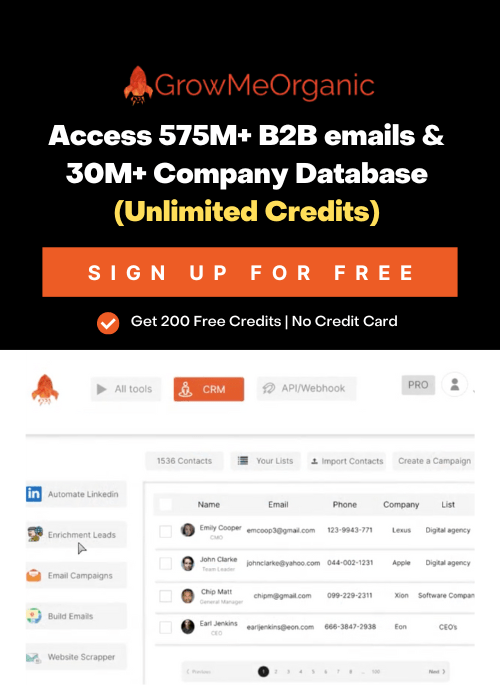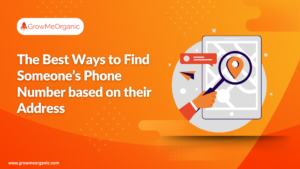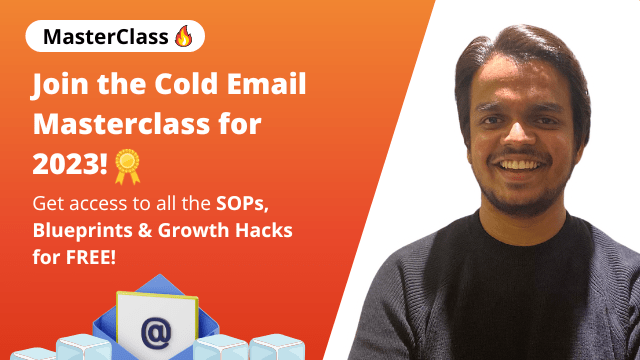Every salesperson knows the struggle of tracking down quality leads to hit their goals. It’s a slow, tedious job, especially when you’re dealing with huge lists and trying to find accurate contacts.
Believe it or not, sales reps only spend about 39% of their time actually selling or engaging with prospects.
The rest? It’s all about the grind of prospecting and those repetitive manual tasks. Whether you’re a growth hacker, sales representative, founder, or recruiter, LinkedIn is the best place for finding leads.
However, manually extracting emails can be frustrating and time-consuming and can bring limited results.
But don’t worry! With the right techniques and tools, it’s totally doable. Find out below how LinkedIn Sales Navigator can help you extract the email of any decision-maker.
Where to Manually Find Emails on LinkedIn Sales Navigator?
Here are three places you can manually find email addresses on LinkedIn Sales Navigator.
- Contact Information
The best spot to find your prospect’s email is in the Contact Info section. Usually, you’ll need to be connected on LinkedIn to see it.
- About Section
If you don’t see the email in the Contact Info section, check the About section. Sometimes people put their email there, especially if they’re selling something.
- Banner
If you’re lucky, you might spot emails on LinkedIn banners, on profiles of consultants or sellers. These tricks work if you’re searching for emails manually, but they can be time-consuming and have plenty of drawbacks.
Keep reading to know why.
Extract Emails From LinkedIn Sales Navigator Without An Email Finder Tool
First, let’s take a look at how you can extract emails from LinkedIn Sales Navigator without using any tool.
Open Up Any Profile From Your Connections
Note: You can only open profiles from your 1st-degree connections (people you are connected with) to extract their email addresses and other contact info.
To extract from 2nd and 3rd-degree connections, you will require an email finder tool.
![How to Extract Emails from LinkedIn Sales Navigator in 2025? [UNLIMITED] 18 linkedin sales navigator scraper free](https://www.growmeorganic.com/wp-content/uploads/2024/08/1.png)
Check The Contact Info Section
Here, you will see all the contact info that the profile has made available to their connections (only if the profile has made it available to view their contact info).
This process is rather slow and does not allow you to extract emails from LinkedIn in bulk. Moreover, it will not show the contact info of your 2nd and 3rd-degree connections, unless they have made it public, which is very rare.
Statistics For 1st-Degree Linkedin Connections
- 30% of profiles have emails
- 55% of emails are personal emails
- 45% are professional emails
- 5% of profiles have phone numbers
These stats are decent, but then again, they only apply to the profiles that are already connected with you.
So what do you do when you want to extract contact info and connect with the people you are not connected with (i.e. your 2nd and 3rd-degree connections)?
Because when you want to find prospects on LinkedIn, you obviously want to target all the possibilities that you can and not just your 1st-degree connections.
Now, we will show you how you can use the GrowMeOrganic Chrome extension and extract unlimited emails from LinkedIn Sales Navigator. It not only helps with your 1st-degree but 2nd and 3rd-degree connections too.
5 Limits Of Searching For Emails Manually on Sales Navigator
Here are some limits that can impact your manual email search on Sales Navigator –
1. Low Discovery Rate
Most people don’t share their contact info publicly. In fact, a study of over 100,000 Sales Navigator profiles shows that only 30% of people share their emails with their direct connections.
So, if you’re relying solely on LinkedIn to find emails, you’ll only get them for about a third of your leads.
2. The Necessity to Be Connected
Finding contact details for your LinkedIn connections isn’t easy—especially when it comes to 2nd and 3rd-degree connections.
For people you’re not connected with, your chances of discovering their email are just 5%, and phone numbers drop to a mere 0.5%.
So, if you’re looking to grab someone’s email, being connected on LinkedIn is almost a must.
But who wants to send a connection request every time you need someone’s email, right? I’ve got a solution for that below so don’t worry.
3. A Majority Of Personal Emails
When using LinkedIn Sales Navigator, most emails you’ll find are personal ones like Gmail or Yahoo, not professional ones. That’s a problem because using personal emails for prospecting isn’t GDPR-compliant.
You also need to ensure these emails are extracted in real-time, not from outdated databases.
If your prospects use personal emails, you may risk hefty fines on your global annual turnover.
4. Outdated Emails
When you first create your LinkedIn profile, you often use an email address in the contact details section.
But as time goes on, that email might get outdated or no longer be linked to your current company.
For example, the email in your contact details might be different from the real one listed in your About section.
5. Unverified Emails
LinkedIn Sales Navigator doesn’t verify emails since users enter the data manually.
This means you might run into outdated info, errors, or typos. So, finding the right email there isn’t always a sure thing.
If you send emails from LinkedIn without checking them first, you risk getting bounced messages, which could hurt your email domain’s reputation over time.
Sales Navigator’s manual email extraction has its limits. If you rely solely on it, you won’t get very far.
Let me show you a much better way!
Extract Emails from LinkedIn Sales Navigator for 2nd and 3rd-Degree Connections
Finding valuable contact info for your 2nd and 3rd-degree LinkedIn connections (people you are not connected with) is as rare as winning the lottery.
Very few people would make their email addresses public. Here you can see that useful contact info like an email address or phone number isn’t available for this connection.
![How to Extract Emails from LinkedIn Sales Navigator in 2025? [UNLIMITED] 19 how to get emails from sales navigator](https://www.growmeorganic.com/wp-content/uploads/2024/08/2.png)
Statistics for 2nd and 3rd-Degree LinkedIn Connections
- 5% of profiles will have emails
- 0.5% of profiles will have phone numbers
- 60% of emails are personal emails
- 40% are professional emails
These stats are extremely low.
Now, let’s have a look at how you can extract unlimited emails from LinkedIn Sales Navigator regardless of what type of connection you have with their profile.
Download the GrowMeOrganic Chrome Extension
Login to GrowMeOrganic or start your 14-day free trial.
Once, you are on your GrowMeOrganic dashboard, click on “Click here” under the “Automate LinkedIn” section.
![How to Extract Emails from LinkedIn Sales Navigator in 2025? [UNLIMITED] 20 how to get emails from linkedin sales navigator](https://www.growmeorganic.com/wp-content/uploads/2024/08/3.png)
Now, click on “Download the extension.“
![How to Extract Emails from LinkedIn Sales Navigator in 2025? [UNLIMITED] 21 gmail sales navigator](https://www.growmeorganic.com/wp-content/uploads/2024/08/4.png)
You can now create a new list and add the prospect’s contact information from LinkedIn.
![How to Extract Emails from LinkedIn Sales Navigator in 2025? [UNLIMITED] 22 linkedin sales navigator scraper](https://www.growmeorganic.com/wp-content/uploads/2024/08/5.png)
Once you have downloaded the Chrome extension, you will see the GrowMeOrganic icon when you open your LinkedIn Sales Navigator.
![How to Extract Emails from LinkedIn Sales Navigator in 2025? [UNLIMITED] 23 sales navigator gmail](https://www.growmeorganic.com/wp-content/uploads/2024/08/6.png)
For those of you visual learners out there, here’s a quick video walkthrough on how to download the Chrome extension.
Once you have the extension installed, there are mainly 2 ways in which you can build your email list.
2 Methods To Build Your Email List Well
Method 1: Extracting Emails and Phone Numbers from Individual Profiles
Let’s say you are surfing LinkedIn and you come across someone who might be a perfect fit for your business. You can use the GrowMeOrganic Chrome extension and just open up his profile in LinkedIn or Sales Navigator and retrieve useful contact information about your potential client.
Open up your prospect’s profile on LinkedIn or Sales Navigator and click on “Find phone + email.”
![How to Extract Emails from LinkedIn Sales Navigator in 2025? [UNLIMITED] 25 sales navigator for gmail](https://www.growmeorganic.com/wp-content/uploads/2024/08/7.png)
Click on “Unlock profile information” in the window appearing on the right side
![How to Extract Emails from LinkedIn Sales Navigator in 2025? [UNLIMITED] 26 linkedin sales navigator data extractor](https://www.growmeorganic.com/wp-content/uploads/2024/08/8.png)
You now have access to the prospect’s contact information
![How to Extract Emails from LinkedIn Sales Navigator in 2025? [UNLIMITED] 27 can you get emails from linkedin sales navigator](https://www.growmeorganic.com/wp-content/uploads/2024/08/9.png)
You can add this to your list and export it to a CSV file from your GrowMeOrganic dashboard.
While this method is valuable, it can also be time-consuming and inefficient. Use this to
quickly extract the contact information of a few LinkedIn Profiles.
But let’s say you want to do prospecting on LinkedIn, you obviously want to extract emails from LinkedIn in bulk.
Let’s take a look at how you can achieve that.
Method 2: Extract Emails and Phone Numbers from LinkedIn Sales Navigator in Bulk
Do you know your Ideal Client Profile (ICP)? If yes, then you know how to make them tick, but only if you can get their contact information, more specifically, their email address.
I’ll show you how GrowMeOrganic can help you reach the right people for your business and build a valuable email list.
Let’s say you want to target all the Sales Reps on LinkedIn.
-> Search for your target person (Sales Reps in this case) on Sales Navigator
-> Click on “Email Extractor”
![How to Extract Emails from LinkedIn Sales Navigator in 2025? [UNLIMITED] 28 sales navigator email](https://www.growmeorganic.com/wp-content/uploads/2024/08/10.png)
-> Click on “Extract emails from this search.”
![How to Extract Emails from LinkedIn Sales Navigator in 2025? [UNLIMITED] 29 export linkedin sales navigator list](https://www.growmeorganic.com/wp-content/uploads/2024/08/11.png)
This will start extracting emails of sales reps in bulk from pages 1-100.
Remember, there is no extraction limit, i.e. you can extract unlimited emails from
LinkedIn and Sales Navigator per month. Utilize this to your best advantage and build n number of valuable email lists for your sales funnels.
You can now save these leads in our in-built CRM (Customer relationship management) in your GrowMeOrganic dashboard and export the contact info as a CSV file.
If you are concerned about moderation issues by Linkedin, it regularly takes pauses that prevent the site from crawling excessively, so the process is highly safe and reliable.
Now, from your GrowMeOrganic dashboard, you can view the data or save the contacts as a CSV file.
![How to Extract Emails from LinkedIn Sales Navigator in 2025? [UNLIMITED] 30 linkedin sales navigator scraper chrome extension](https://www.growmeorganic.com/wp-content/uploads/2024/08/12.png)
Your final result will look something like this.
![How to Extract Emails from LinkedIn Sales Navigator in 2025? [UNLIMITED] 31 sales navigator search export](https://www.growmeorganic.com/wp-content/uploads/2024/08/13-2.png)
You have successfully created an email list from LinkedIn Sales Navigator.
Now, since we are using Sales Navigator, we have the advantage of searching for highly targeted prospects.
Let’s say you want to target Chief Marketing Officers in the United States of small IT companies with a workforce of 10-50 and 3-5 years of experience.
Just add those filters to your Sales Navigator, run the search, and follow the same steps as shown above.
Add those leads to a list and export them as a CSV file and boom, you have another email list of highly targeted prospects.
![How to Extract Emails from LinkedIn Sales Navigator in 2025? [UNLIMITED] 32 linkedin email extractor](https://www.growmeorganic.com/wp-content/uploads/2024/08/14.png)
Again, there is no extraction limit. You can extract unlimited LinkedIn profiles and their business email addresses from Sales Navigator and build your email lists.
Clean Up Your Email List for Deliverability
Before starting your cold outreach campaign, validate your emails to protect your email reputation.
Sending out emails to invalid ones will hurt your email reputation and may result in a higher email bounce rate.
Many bounces are flagged by the email provider, who alerts you that you are a potential spammer because spammers usually do not care about their email list quality.
When your sender’s reputation gets damaged, your emails will go to the SPAM folder or won’t be delivered at all.
Here is a detailed tutorial (8 mins) as to why you need to clean up your email list and how to do it to improve your email deliverability.
How To Extract Emails From LinkedIn That Are Not Listed On Their LinkedIn Profile
When someone’s email address is not listed on their LinkedIn profile, you can still extract it using an email finder tool.
To extract emails from LinkedIn that are not listed:
- You can input their name and company information.
- The email extractor tool will search public databases, websites, and social media platforms.
- Then, it will locate their email address.
Once found, you can use that email to initiate contact and explore potential collaborations.
Email finder tools use advanced algorithms and verification processes to provide accurate results. This enables you to connect with individuals even when their email addresses are not listed on LinkedIn profiles.
How To Make The Most Out Of LinkedIn Sales Navigator Email Extractor With GrowMeOrganic
The GrowMeOrganic Chrome extension is your all-in-one tool to extract emails and key data from LinkedIn and Sales Navigator. Here’s how to maximize its potential:
1. Install The Extension
Start by installing the GrowMeOrganic Chrome extension, or sign up for a free 14-day trial.
2. Define Your Target Audience
The tool is most effective when you define a clear target audience. LinkedIn Sales Navigator’s advanced filters let you segment your audience by industry, job role, location, company size, and more, making your work easier and more focused
3. Use the Extension to Extract Data
After filtering leads in LinkedIn Sales Navigator, click the GrowMeOrganic extension to export data. The tool will then scrape emails, names, professions, and companies from your search results.
4. Validate Emails
The GrowMeOrganic extension includes email verification, automatically checking extracted emails to ensure they’re valid and reducing the risk of sending them to inactive addresses.
5. Data Import
After extracting and verifying emails, you can import the data directly into your CRM or email marketing platform.
6. Set Up Email Campaigns
With GrowMeOrganic, you can set up email campaigns directly on the platform. Personalized outreach using extracted data boosts your chances of a response and enhances campaign efficiency.
7. Automate Follow-ups
Don’t forget to schedule follow-up emails. When you automate these follow-up emails, more people might reply to you. It’s a good way to get more responses.
8. Take Advantage of Available Resources
GrowMeOrganic provides a wealth of resources to help you maximize your email marketing strategies. These include a Crash Course, Cold Email Templates, and tutorial videos on the YouTube channel.
How To Choose The Best Email Finder To Extract Email From Sales Navigator?
Let’s break this down: Using a professional email address can make your cold emails more effective. To find these addresses, you’ll need a tool that pulls professional emails from LinkedIn info.
When you’re extracting emails from LinkedIn Sales Navigator, keep two things in mind:
How Many Valid Emails You Get
Your list isn’t infinite, so aim to get as many usable emails as possible.
Email Accuracy
Ensure the emails you find actually work.
GrowMeOrganic’s email finder isn’t just great at finding emails—it also has a fantastic deliverability rate. It’s one of the best tools you can use on Sales Navigator!
Conclusion
All in all, to say that cold email outreach is dead would be a lie. While it might not be the only popular method, cold email outreach is an effective way to connect with potential customers.
Finding accurate, professional email addresses for your leads can be a real hassle. We get it. That’s why we’ve created a solution to make it easier for you.
GrowMeOrganic is designed to make your sales life easier. It save you time, so you can focus on selling, and ensure your contact data is accurate.
Just connect your CRM or Google Sheet to LinkedIn with GrowMeOrganic to export email addresses from LinkedIn Sales Navigator in bulk.
Let us know if you have any questions or doubts, we’d be happy to answer every one of them.
FAQs:
1. Which Tool Can I Use To Extract Emails From LinkedIn?
The best email finder tool to extract emails from Linkedin is GrowMeOrganic LinkedIn email finder. This tool can help you find contact information but remember to use them responsibly and within legal and ethical boundaries.
2. Are There Any Chrome Extensions That Can Extract Emails From LinkedIn?
Yes, there are various Chrome Extensions available to extract emails from LinkedIn, but the best one, in my opinion, is GrowMeOrganic.
3. How Can I Use A LinkedIn Email Finder Tool To Extract Emails From LinkedIn?
- Sign up for GrowMeOrganic’s 14-day Free Trial.
- Visit the “Automate LinkedIn” tab on the website.
- Download the Chrome extension.
- Install the extension in your Chrome browser.
- Open target LinkedIn profile.
- Use the GrowMeOrganic Chrome extension to extract the email address.
4. Is It Possible To Check Someone’s Email Address If They Haven’t Mentioned It On Their LinkedIn Profile?
Yes, with the help of email finder tools like GrowMeOrganic LinkedIn email extractor, you can easily find the email addresses of those who haven’t mentioned them on their LinkedIn profile. You only have to provide their name or company information.
5. Does Linkedin Sales Navigator Provide Email Addresses?
Sometimes, you can find email addresses on LinkedIn, especially in the contact info or About section. But if you’re looking to gather emails in bulk, using a LinkedIn Sales navigator extension is your best bet.
6. Can You Export A LinkedIn Sales Navigator List To Excel?
Yes, you can export a LinkedIn Sales Navigator List to Excel with our GrowMeOrganic Chrome Extension easily. Simply install it, create lead lists, and hit the export button.
7. How To Extract Emails From Sales Navigator For Free?
To extract emails from Sales Navigator for free, you’ll need a manual approach, like checking individual profiles for contact info. For bulk extraction, though, you might need a paid tool or service, as Sales Navigator doesn’t offer free options.
8. How Do I Export Connections From Linkedin Sales Navigator?
To export connections from LinkedIn Sales Navigator, use a third-party tool or browser extension like GrowMeOrganic. Sales Navigator itself doesn’t offer a direct export feature.
About Post Author
Anant Gupta
Growth Hacker, Marketing Automation Enthusiast & Founder of GrowMeOrganic